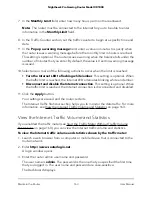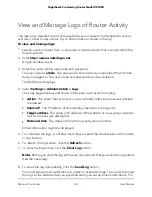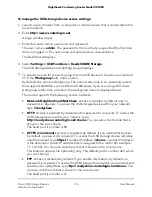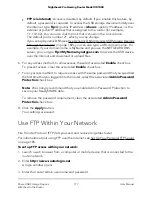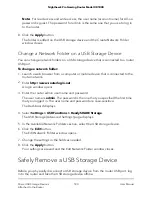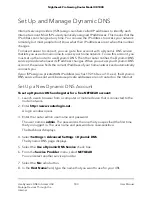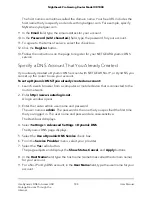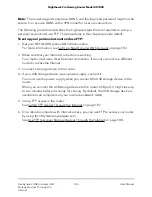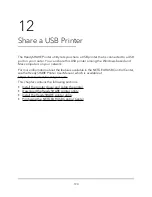•
FTP (via internet). Access is disabled by default. If you enable this feature, by
default, a password is required. To access the USB storage device remotely over
the Internet, type ftp://
<public IP address>
/shares.
<public IP address>
is the
external or public IP address that is assigned to the router (for example,
1.1.10.102). You can also click the link that is shown in the Link column.
The default port is number 21, which you can change.
If you set up Dynamic DNS (see Use Dynamic DNS to Access USB Storage Devices
Through the Internet on page 182), you can also type a URL domain name. For
example, if your domain name is MyName and you use the NETGEAR DDNS
server, you can type ftp://MyName.mynetgear.com to access the USB device
over the Internet and download or upload files.
6. For any access method, to allow access, the select associated Enable check box.
To prevent access, clear the associated Enable check box.
7. For any access method, to require access with the same password that you specified
the first time that you logged in to the router, select the associated Admin Password
Protection check box.
Note: We strongly recommend that you enable Admin Password Protection to
secure your ReadySHARE data.
To remove the password requirement, clear the associated Admin Password
Protection check box.
8. Click the Apply button.
Your settings are saved.
Use FTP Within Your Network
File Transfer Protocol (FTP) lets you send and receive large files faster.
For information about using FTP over the Internet, see Set Up Your Personal FTP Server
on page 185.
To set up FTP access within your network:
1. Launch a web browser from a computer or mobile device that is connected to the
router network.
2. Enter http://www.routerlogin.net.
A login window opens.
3. Enter the router admin user name and password.
User Manual
177
Share USB Storage Devices
Attached to the Router
Nighthawk Pro Gaming Router Model XR1000