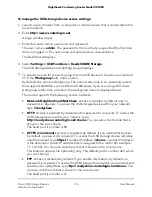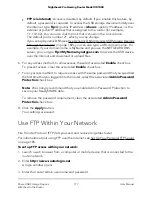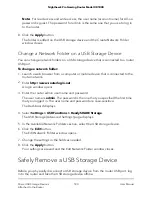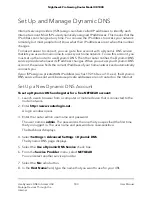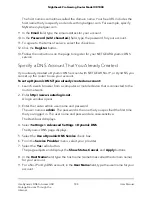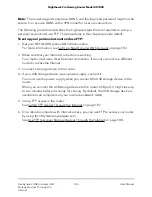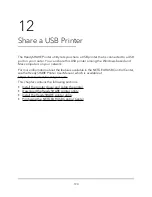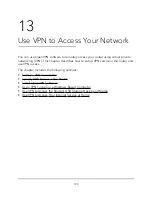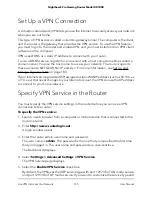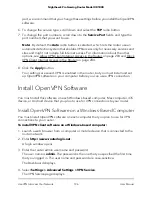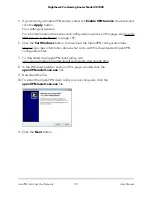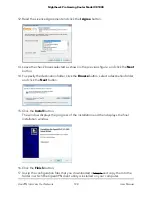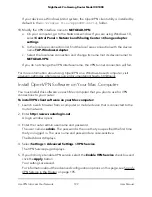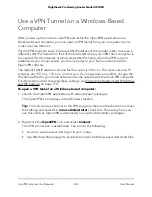Access USB Storage Devices Through the
Internet
If you connect a USB storage device to the router, you can access the USB device through
the Internet when you are not home. After you gain access, you can use FTP to share
files on the USB device.
Access USB Storage Devices From a Remote Computer
To access USB storage devices from a remote computer:
1. Launch a web browser on a computer that is not on your home network.
2. Connect to your home router:
• To connect with Dynamic DNS, type the DNS name.
To use a Dynamic DNS account, you must enter the account information on the
Dynamic DNS page. See Set Up and Manage Dynamic DNS on page 183.
• To connect without Dynamic DNS, type the router’s Internet port IP address.
You can view the router’s Internet IP address on the router’s System Information
page.
Set Up FTP Access Through the Internet
To set up FTP access over the Internet:
1. Launch a web browser from a computer or mobile device that is connected to the
router network.
2. Enter http://www.routerlogin.net.
A login window opens.
3. Enter the router admin user name and password.
The user name is admin. The password is the one that you specified the first time
that you logged in. The user name and password are case-sensitive.
The Dashboard displays.
4. Select Settings > USB Functions > ReadySHARE Storage.
The USB Storage (Advanced Settings) page displays.
5. Select the FTP (via internet) check box.
6. Click the Apply button.
Your settings are saved.
User Manual
187
Use Dynamic DNS to Access USB
Storage Devices Through the
Internet
Nighthawk Pro Gaming Router Model XR1000