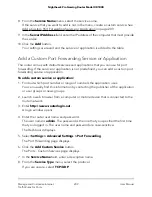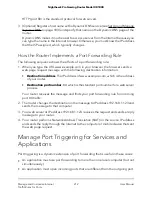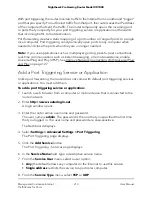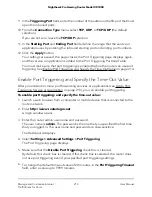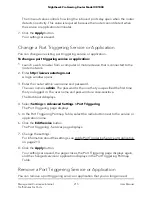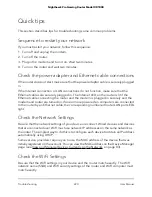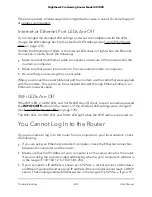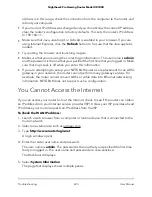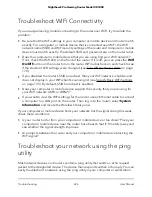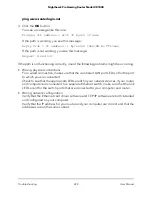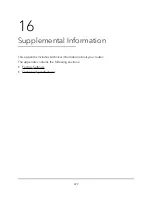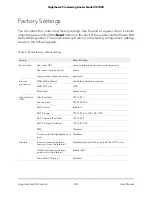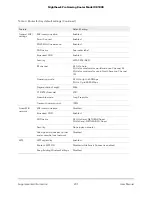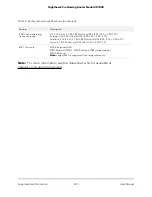address is in this range, check the connection from the computer to the router, and
reboot your computer.
•
If your router’s IP address was changed and you do not know the current IP address,
clear the router’s configuration to factory defaults. This sets the router’s IP address
to 192.168.1.1.
•
Make sure that Java, JavaScript, or ActiveX is enabled in your browser. If you are
using Internet Explorer, click the Refresh button to be sure that the Java applet is
loaded.
•
Try quitting the browser and launching it again.
•
Make sure that you are using the correct login information. The user name is admin,
and the password is the one that you specified the first time that you logged in. Make
sure that Caps Lock is off when you enter this information.
•
If you are attempting to set up your NETGEAR router as a replacement for an ADSL
gateway in your network, the router cannot perform many gateway services. For
example, the router cannot convert ADSL or cable data into Ethernet networking
information. NETGEAR does not support such a configuration.
You Cannot Access the Internet
If you can access your router but not the Internet, check to see if the router can obtain
an IP address from your Internet service provider (ISP). Unless your ISP provides a fixed
IP address, your router requests an IP address from the ISP.
To check the WAN IP address:
1. Launch a web browser from a computer or mobile device that is connected to the
router network.
2. Select an external site such as netgear.com.
3. Type http://www.routerlogin.net.
A login window opens.
4. Enter the router user name and password.
The user name is admin. The password is the one that you specified the first time
that you logged in. The user name and password are case-sensitive.
The Dashboard displays.
5. Select System Information.
The page that displays shows multiple panes.
User Manual
223
Troubleshooting
Nighthawk Pro Gaming Router Model XR1000