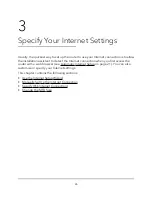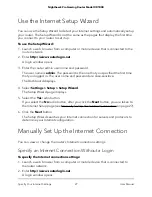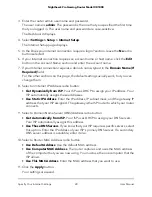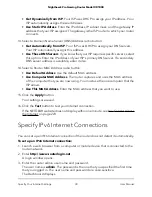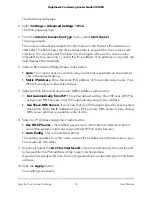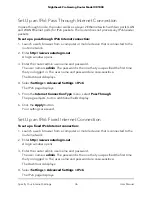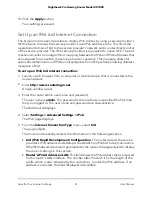12. Click the Test button to test your Internet connection.
If the NETGEAR website does not display within one minute, see You Cannot Access
the Internet on page 223.
Specify an Internet Connection That Uses a Login
To view or change the basic Internet setup:
1. Launch a web browser from a computer or mobile device that is connected to the
router network.
2. Enter http://www.routerlogin.net.
A login window opens.
3. Enter the router admin user name and password.
The user name is admin. The password is the one that you specified the first time
that you logged in. The user name and password are case-sensitive.
The Dashboard displays.
4. Select Settings > Setup > Internet Setup.
The Internet Setup page displays.
5. In the Does your Internet connection require a login? section, select the Yes radio
button.
6. From the Internet Service Provider menu, select the encapsulation method: PPPoE,
L2TP, or PPTP.
7. In the Login field, enter the login name that your ISP gave you.
This login name is often an email address.
8. In the Password field, type the password that you use to log in to your Internet
service.
9. If your ISP requires a service name, type it in the Service Name (if Required) field.
10. From the Connection Mode menu, select Always On, Dial on Demand, or Manually
Connect.
11. To change the number of minutes until the Internet login times out, in the Idle
Timeout (In minutes) field, type the number of minutes.
This period is how long the router keeps the Internet connection active when no one
on the network is using the Internet connection. A value of 0 (zero) means never log
out.
12. Select an Internet IP Address radio button:
User Manual
29
Specify Your Internet Settings
Nighthawk Pro Gaming Router Model XR1000