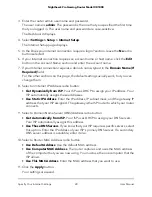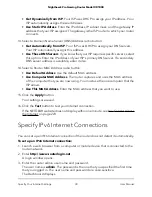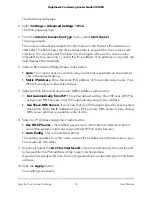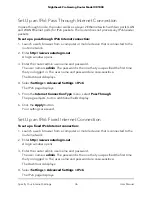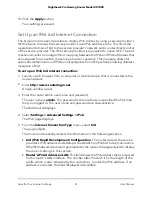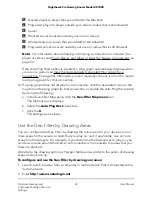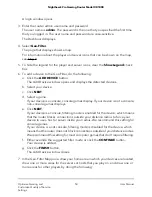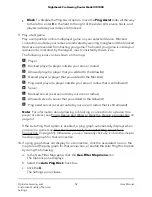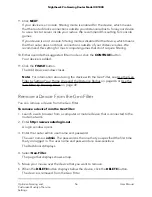6. Specify the following 6rd settings:
•
6rd Prefix. Enter the IPv6 prefix that your ISP gave you.
•
6rd Prefix Length. Enter the IPv6 prefix length that your ISP gave you.
•
6rd IPv4 Border Relay Address. Enter the border router’s IPv4 address that your
ISP gave you.
•
6rd IPv4 Address Mask Length. Enter the IPv4 mask length that your ISP gave
you.
7. Select an IPv6 Domain Name Server (DNS) Address radio button:
• Get Automatically from ISP. Your ISP uses DHCP to assign your DNS servers.
Your ISP automatically assigns this address.
• Use These DNS Servers. If you know that your ISP requires specific servers, select
this option. Enter the IP address of your ISP’s primary DNS server. If a secondary
DNS server address is available, enter it also.
8. Select an IP Address Assignment radio button:
• Use DHCP Server. This method passes more information to LAN devices but
some IPv6 systems might not support the DHCPv6 client function.
• Auto Config. This is the default setting.
This setting specifies how the router assigns IPv6 addresses to the devices on
your home network (the LAN).
9. (Optional) Select the Use This Interface ID check box and specify the interface ID
that you want to be used for the IPv6 address of the router’s LAN interface.
If you do not specify an ID here, the router generates one automatically from its MAC
address.
10. Click the Apply button.
Your settings are saved.
Change the MTU Size
The maximum transmission unit (MTU) is the largest data packet a network device
transmits. When one network device communicates across the Internet with another,
the data packets travel through many devices along the way. If a device in the data path
uses a lower MTU setting than the other devices, the data packets must be split or
“fragmented” to accommodate the device with the smallest MTU.
User Manual
42
Specify Your Internet Settings
Nighthawk Pro Gaming Router Model XR1000