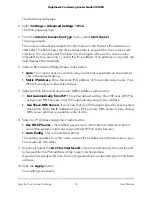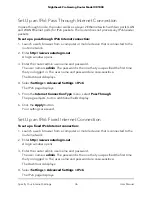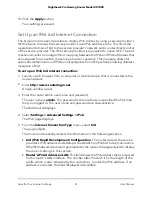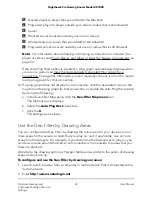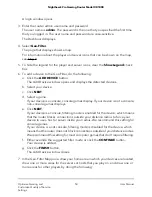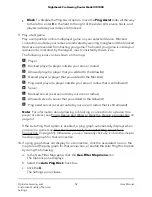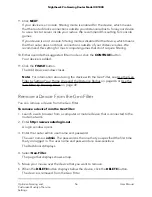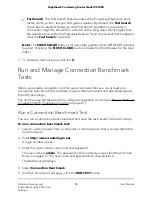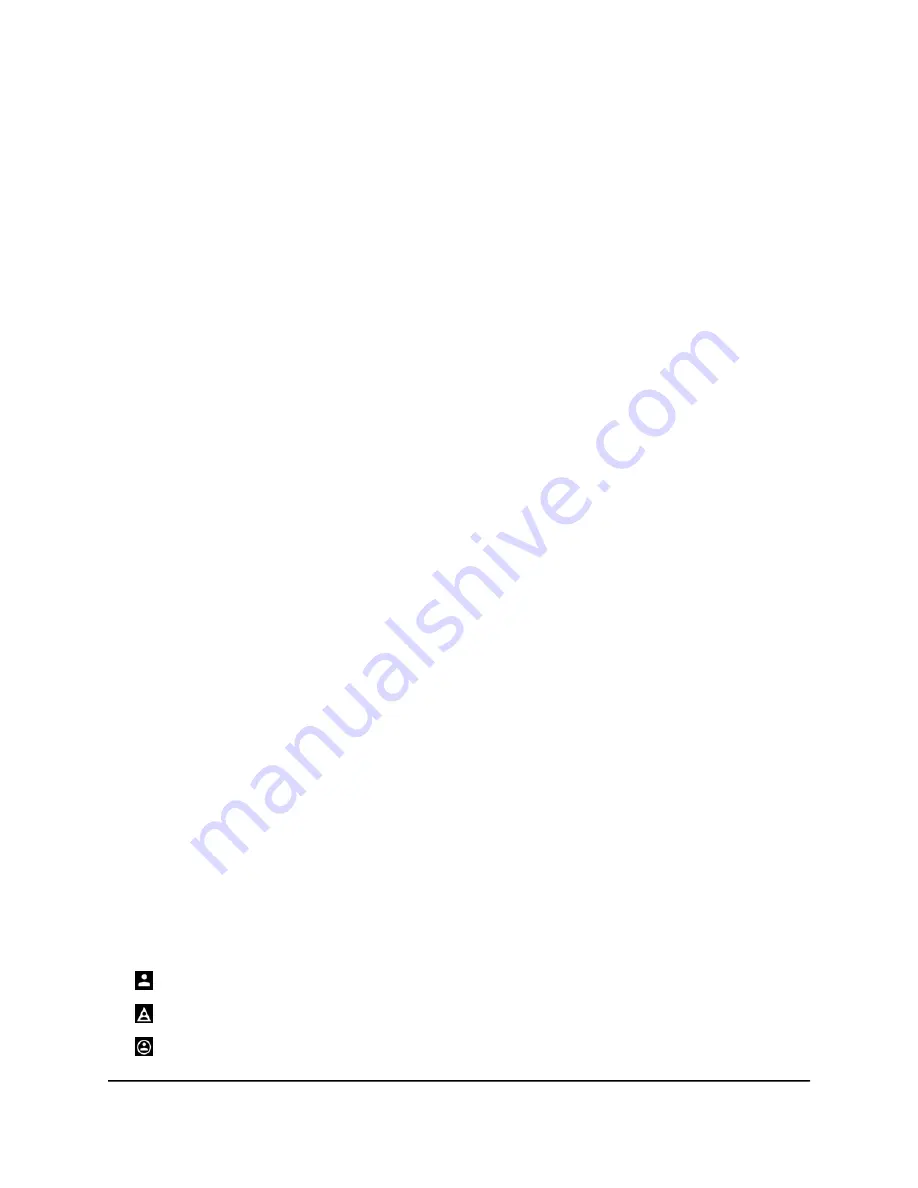
8. Set the distance radius by moving the Set Distance slider.
We recommend that you set a distance radius in the range from 500 km to 3,000
km (311 mi. to 1,864 mi.). All connections outside the radius are prevented from
hosting your game. If you set a radius that is less than 500 km (311 mi.), you might
not find games. If you set a radius that is more than 3,000 km (1,864 mi.), you might
not find a high-quality connection.
9. To load the recommended Geo Filter settings for your game, which override your
manual distance radius settings, do the following:
a. In the Geo-Filter Map pane, click the PROFILES button.
The Profile Selector window opens.
b. Select a game.
c. Click DONE.
10. Allow or block servers, hosts, and players from
outside
your radius by doing the
following:
•
Allow. Move the Ping Assist slider to the maximum ping value in millisecond
(ms) that you want to allow for servers, hosts, and players outside your radius.
You can also enter the ping value in ms in the field to the right of the slider.
For example, if only servers in the UK are allowed by your radius, but a server in
Germany tries to connect to you, the Ping Assist option allows that connection if
the ping value of the server is below the value that you set for Ping Assist.
We recommend you set your Ping Assist value between 30 ms and 50 ms. Any
connection with a ping value below the number that you set is allowed to connect
to you. You can then increase or decrease the ping value based on your personal
preference.
•
Block. To disable the Ping Assist option, move the Ping Assist slider all the way
to the left or enter 0 in the field to the right of the slider. All servers, hosts, and
players outside your radius are blocked.
11. Play a test game.
Play a compatible, online multiplayer game on your selected device. Blocked
connections outside your radius are indicated by warning triangles and the blocked
devices are prevented from hosting your game. The host of your game is inside your
radius and is indicated by the largest, most consistently shown icon.
The following player and server icons can be shown on the map:
Player
Blocked player (a player outside your area or radius)
Allowed player (a player that you added to the Allowlist)
User Manual
48
Optimize Gaming and
Customize Quality of Service
Settings
Nighthawk Pro Gaming Router Model XR1000