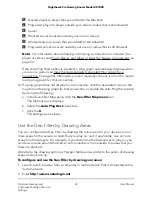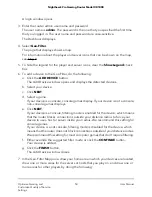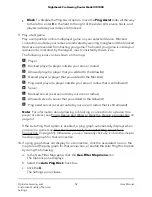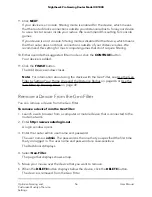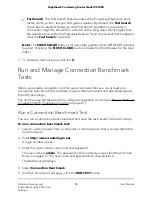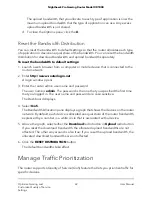Manage the Geo Filter Map Settings
You can manage the Geo Filter map settings such as the unit of length (kilometers or
miles) in which the distance radius is expressed, whether the Strict Mode feature is
enabled, whether the Auto Ping Host feature is enabled, and whether the Fast Search
feature is enabled.
Fore information about using the Geo Filter, see Use the Geo Filter by Setting Your
Home Area and the Distance Radius on page 46 or Use the Geo Filter by Drawing Areas
on page 49.
To manage the general Geo Filter map settings:
1. Launch a web browser from a computer or mobile device that is connected to the
router network.
2. Enter http://www.routerlogin.net.
A login window opens.
3. Enter the router admin user name and password.
The user name is admin. The password is the one that you specified the first time
that you logged in. The user name and password are case-sensitive.
The Dashboard displays.
4. Select Geo-Filter.
The page that displays shows a map.
5. In the Geo-Filter Map pane, click the Geo-Filter Map menu icon.
The Options pane displays.
6. Configure the following settings:
•
Unit of length. By default, the Kilometers radio button is selected and the
distance radius is shown in kilometers. You can also select the Miles radio button
to show the distance radius in miles.
•
Strict Mode. The Strict Mode feature guarantees that dedicated servers that fall
outside your filter range are always blocked. For most games, select the Strict
Mode check box. For Destiny, we recommend that you keep the Strict Mode
check box cleared. By default, the Strict Mode check box is selected.
•
Auto Ping Host. The Auto Ping Host feature automatically loads a ping graph
that shows the connection quality from your device to the device at the other
end of the connection. By default, the Auto Ping Host check box is selected. If
you clear the Auto Ping Host check box, you can still manually ping a connection
(see Ping a Device and Allow or Deny the Device a Connection on page 53).
User Manual
57
Optimize Gaming and
Customize Quality of Service
Settings
Nighthawk Pro Gaming Router Model XR1000