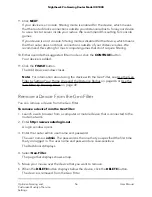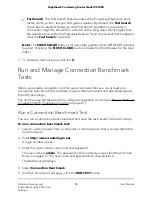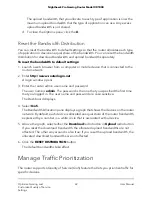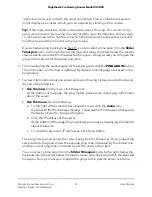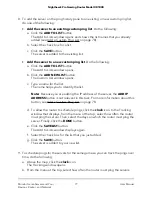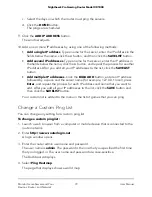The user name is admin. The password is the one that you specified the first time
that you logged in. The user name and password are case-sensitive.
The Dashboard displays.
4. Select QoS.
5. In the Bandwidth Allocation pane, click the Bandwidth Allocation menu icon.
The Options pane opens.
6. Select the Applications radio button and click the X to close the Options pane.
The Bandwidth Allocation pane displays a graph that shows the types of applications
on the router network. By default, each type of application is allocated an equal
share of the router bandwidth, expressed by a number in a white circle that is
associated with the type of application.
7. To allocate download bandwidth to types of applications, do the following in the
Bandwidth Allocation pane:
a. Above the graph, select the Download radio button.
By default, this radio button is selected. The Bandwidth Allocation pane shows
as the Bandwidth Allocation - Download pane.
b. For each type of application to which you want to allocate download bandwidth,
move the associated white circle to the bandwidth percentage that you want to
allocate.
As you move the white circle, the download percentages in the white circles for
other types of applications change.
CAUTION:
If you allocate 100 percent to one type of application, you effectively
disable other types of applications. If you allocate 0 percent to one type of
application, you effectively disable that type of application.
c. Click the UDATE DISTRIBUTION button.
The allocated download bandwidths take effect.
8. To allocate upload bandwidth to types of applications, do the following in the
Bandwidth Allocation pane:
a. Above the graph, select the Upload radio button.
The Bandwidth Allocation pane shows as the Bandwidth Allocation - Upload
pane.
b. For each type of application to which you want to allocate upload bandwidth,
move the associated white circle to the bandwidth percentage that you want to
allocate.
As you move the white circle, the download percentages in the white circles for
other types of applications change.
User Manual
67
Optimize Gaming and
Customize Quality of Service
Settings
Nighthawk Pro Gaming Router Model XR1000