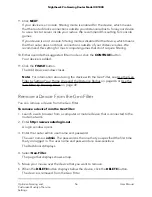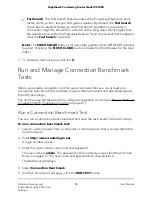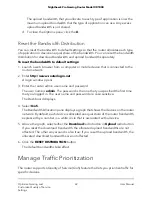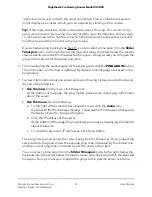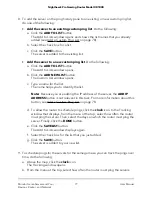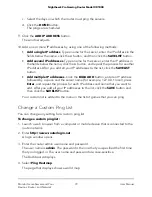CAUTION:
If you allocate 100 percent to one type of application, you effectively
disable other types of applications. If you allocate 0 percent to one type of
application, you effectively disable that type of application.
c. Click the UDATE DISTRIBUTION button.
The allocated upload bandwidths take effect.
9. To allocate an exact bandwidth (either in Mbps or in percentage) to a type of
application, do the following in the Bandwidth Allocation pane:
a. Above the graph, select either the Download radio button or Upload radio
button.
b. From the list with types of applications to the left of the graph, select the type of
application.
If no types of applications display, click the + to the left of Devices.
A pane opens on the right side.
c. Do
one
of the following:
•
In the Set Device Bandwidth field, enter the bandwidth in Mbps.
•
In the Set Device Bandwidth field, use the up or down arrows to set the
bandwidth.
•
In the circle graph, move the red band to the desired bandwidth percentage.
•
In the field that shows the percentage, enter the desired bandwidth
percentage.
d. Click the SAVE button.
The allocated bandwidth takes effect.
Bandwidth that you allocate to this type of application also affects available
bandwidth for other types of applications.
e. To close the pane, click the X.
10. To prevent unused bandwidth from being shared across your network (which we
do not recommend), do the following in the Bandwidth Allocation pane:
a. Click the Bandwidth Allocation menu icon.
The Options pane opens.
b. Clear the Download Share Excess check box.
The download bandwidth that you allocate to each type of application is now
the maximum download bandwidth that the type of application can use. Any
excess download bandwidth is not shared.
c. Clear the Upload Share Excess check box.
User Manual
68
Optimize Gaming and
Customize Quality of Service
Settings
Nighthawk Pro Gaming Router Model XR1000