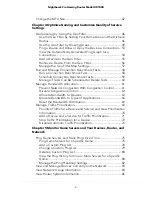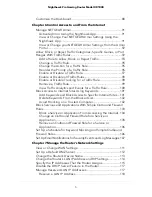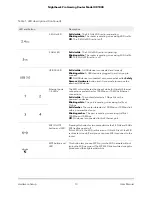Back Up the Configuration Settings..........................................156
Restore the Configuration Settings...........................................157
Return the Router to its Factory Default Settings.........................157
Set Your Time Zone..........................................................................159
Change the NTP Server...................................................................159
Monitor and Meter Internet Traffic.................................................160
Start the Traffic Meter Without Traffic Volume Restrictions....160
Restrict Internet Traffic by Volume............................................161
Restrict Internet Traffic by Connection Time............................162
View the Internet Traffic Volume and Statistics........................163
Unblock the Traffic Meter After the Traffic Limit Is Reached...164
View and Manage Logs of Router Activity.....................................165
Display Internet Port Statistics........................................................166
Check the Internet Connection Status, View Details, and Release
and Renew the Connection.............................................................167
Restart the Router From Its Web Interface....................................168
View Router Notifications................................................................169
Disable the Media Server................................................................169
Turn Off the Router LEDs.................................................................170
Access Your Router Using the Nighthawk App............................171
Chapter 10 Share USB Storage Devices Attached to the Router
USB device requirements................................................................173
Access a storage device connected to the router........................173
Access a storage device connected to the router from a
Windows-based computer..............................................................173
Map a USB device to a Windows network drive...........................174
Access a Storage Device That Is Connected to the Router From a
Mac.....................................................................................................175
Manage Access to a USB Storage Device.....................................175
Use FTP Within Your Network.........................................................177
Manage Network Folders on a USB Storage Device...................178
View Network Folders on a USB Storage Device....................178
Add a Network Folder on a USB Storage Device....................179
Change a Network Folder on a USB Storage Device..............180
Safely Remove a USB Storage Device...........................................180
Chapter 11 Use Dynamic DNS to Access USB Storage Devices
Through the Internet
Set Up and Manage Dynamic DNS................................................183
Set Up a New Dynamic DNS Account.......................................183
Specify a DNS Account That You Already Created.................184
7
Nighthawk Pro Gaming Router Model XR1000