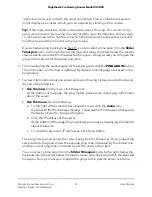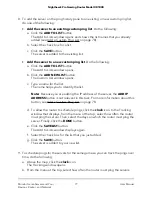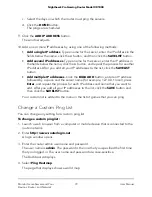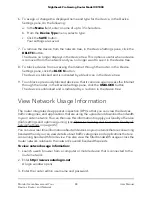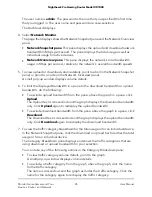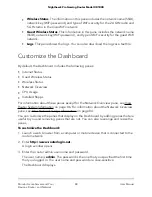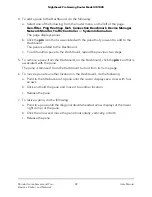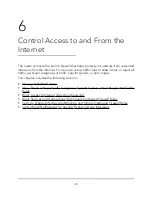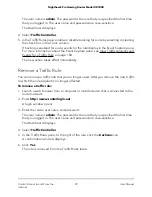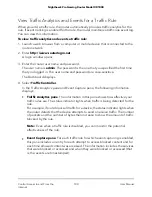The user name is admin. The password is the one that you specified the first time
that you logged in. The user name and password are case-sensitive.
The Dashboard displays.
4. Select Network Monitor.
The page that displays shows the Network Snapshot pane and the Network Overview
pane:
•
Network Snapshot pane. This pane displays the upload and download network
bandwidth in Mbps per second. The pane displays the total usage as well as
individual usage for active devices.
•
Network Overview pane. This pane displays the network’s total bandwidth
usage in Mbps per second, relative to the network’s overall bandwidth speeds.
5. To view upload or download volume details, point to a bar (in the Network Snapshot
pane) or point to a node (in the Network Overview pane).
A small pop-up window displays volume details.
6. To limit the displayed bandwidth in a pane to the download bandwidth or upload
bandwidth, do the following:
•
To exclude upload bandwidth from the pane, above the graph in a pane, click
Upload.
The Upload text is crossed out and the graph displays the download bandwidth
only. Click Upload again to redisplay the upload bandwidth.
•
To exclude download bandwidth from the pane, above the graph in a pane, click
Download.
The Download text is crossed out and the graph displays the upload bandwidth
only. Click Download again to redisplay the download bandwidth.
7. To view the traffic category breakdown for the total usage or for an individual device,
in the Network Snapshot pane, click the download or upload bar for either the total
usage or for an individual device.
The Category Breakdown pane displays and shows the traffic categories that are
using download or upload bandwidth for your selection.
You can take any of the following actions in the Category Breakdown pane:
•
To view traffic category volume details, point to the graph.
A small pop-up window displays volume details.
•
To exclude a traffic category from the graph, above the graph, click the name
for the traffic category.
The name is crossed out and the graph excludes the traffic category. Click the
name for the category again to redisplay the traffic category.
User Manual
85
Monitor Game Servers and Your
Devices, Router, and Network
Nighthawk Pro Gaming Router Model XR1000