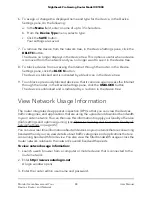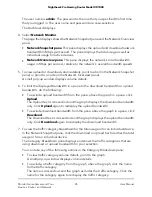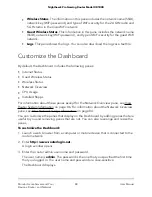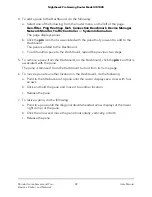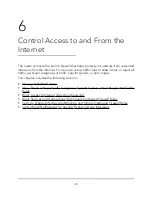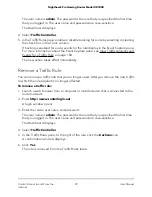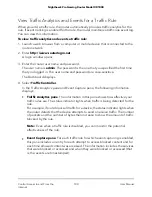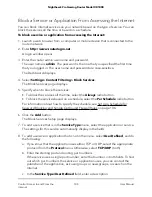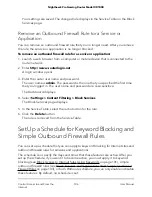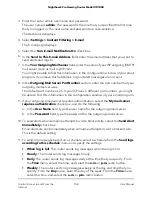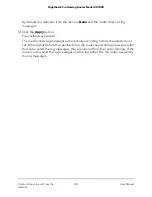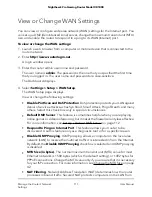A login window opens.
3. Enter the router user name and password.
The user name is admin. The password is the one that you specified the first time
that you logged in. The user name and password are case-sensitive.
The Dashboard displays.
4. Select Traffic Controller.
5. In the Traffic Rules pane, select one of the following actions from the menu for the
rule in the Block column:
•
Allow. Allows traffic that conforms to the rule but blocks all other traffic.
•
Block. Blocks traffic that conforms to the rule but allows all other traffic. When
traffic is blocked, it is dropped
without
notification to the traffic source.
CAUTION:
Make sure that your first traffic rule does not block all traffic for all
devices because your connection to the router web interface might be terminated
and you might need to reset the router to factory default settings to regain access.
•
Reject. Rejects traffic that conforms to the rule but allows all other traffic. When
traffic is rejected, it is dropped
with
a notification to the traffic source. This action
is available only for a rule that applies to all traffic or to a port range. It is not
available for a rule that applies to particular categories of traffic or to specific
games.
The new action takes effect immediately.
Reorder the Priority of a Traffic Rule
The order of your traffic rules in the Traffic Rules table is important.
As you add rules, they are added to the table of rules, with the rule at the top of the
table as the most important rule that takes priority over all other rules. The second rule
in the table takes priority over all other rules that follow in the table, and so on. The rule
at the bottom of the table is the least important rule that is applied only after all other
rules were applied. However, you can reorder the rules in the table.
As an example, if you want to block every port except for one on your smart home
device, set up a first rule that allows traffic on that one port on your smart home device.
Then, set up a second rule that blocks all traffic on your smart home device.
User Manual
96
Control Access to and From the
Internet
Nighthawk Pro Gaming Router Model XR1000