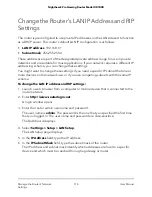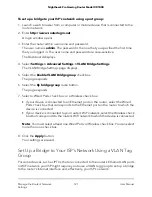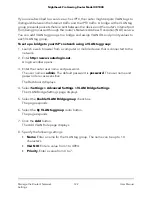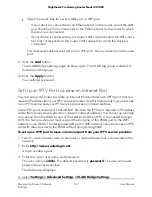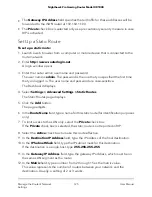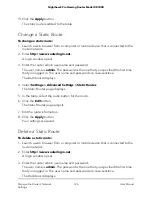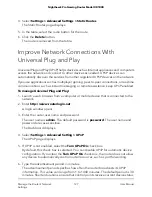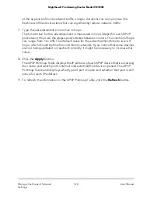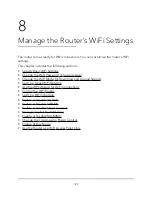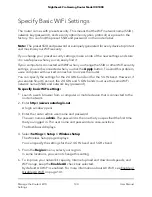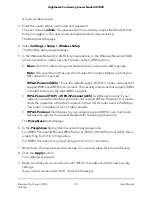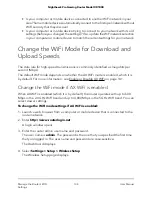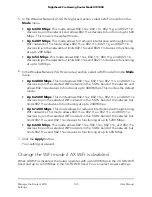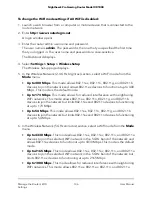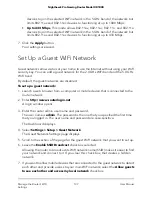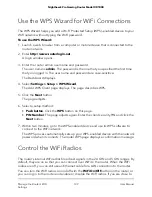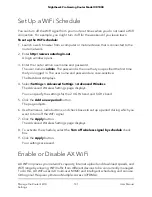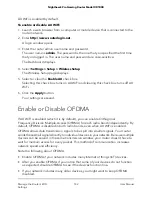4. Select Settings > Advanced Settings > Static Routes.
The Static Routes page displays.
5. In the table, select the radio button for the route.
6. Click the Delete button.
The route is removed from the table.
Improve Network Connections With
Universal Plug and Play
Universal Plug and Play (UPnP) helps devices such as Internet appliances and computers
access the network and connect to other devices as needed. UPnP devices can
automatically discover the services from other registered UPnP devices on the network.
If you use applications such as multiplayer gaming, peer-to-peer connections, or real-time
communications such as instant messaging or remote assistance, keep UPnP enabled.
To manage Universal Plug and Play:
1. Launch a web browser from a computer or mobile device that is connected to the
network.
2. Enter http://www.routerlogin.net.
A login window opens.
3. Enter the router user name and password.
The user name is admin. The default password is password. The user name and
password are case-sensitive.
The Dashboard displays.
4. Select Settings > Advanced Setting > UPnP.
The UPnP page displays.
5. If UPnP is not enabled, select the Turn UPnP On check box.
By default, this check box is selected. You can disable UPnP for automatic device
configuration. If you clear the Turn UPnP On check box, the router does not allow
any device to automatically control router resources, such as port forwarding.
6. Type the advertisement period in minutes.
The advertisement period specifies how often the router broadcasts its UPnP
information. This value can range from 1 to 1440 minutes. The default period is 30
minutes. Shorter durations ensure that control points receive current device status
User Manual
127
Manage the Router’s Network
Settings
Nighthawk Pro Gaming Router Model XR1000