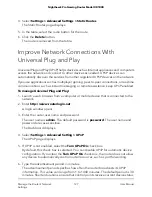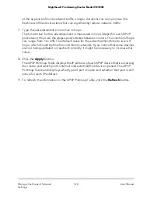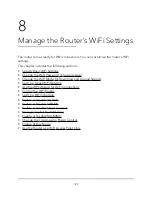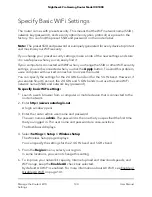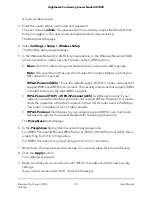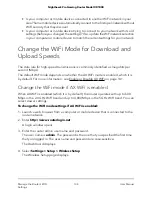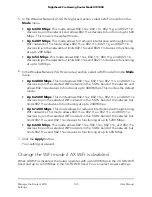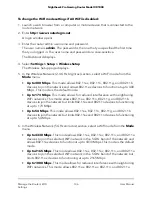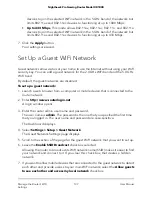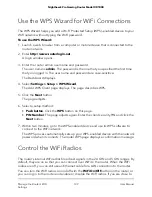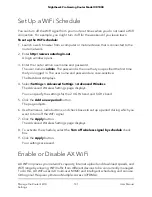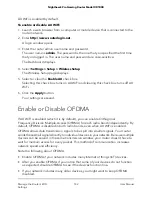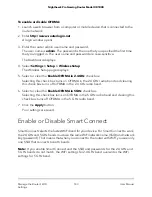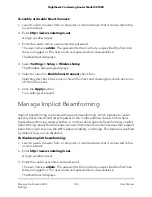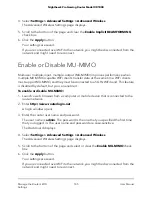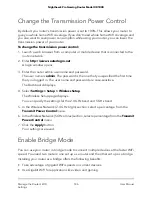Set Up a WiFi Schedule
You can turn off the WiFi signal from your router at times when you do not need a WiFi
connection. For example, you might turn it off for the weekend if you leave town.
To set up the WiFi schedule:
1. Launch a web browser from a computer or mobile device that is connected to the
router network.
2. Enter http://www.routerlogin.net.
A login window opens.
3. Enter the router admin user name and password.
The user name is admin. The password is the one that you specified the first time
that you logged in. The user name and password are case-sensitive.
The Dashboard displays.
4. Select Settings > Advanced Settings > Advanced Wireless.
The Advanced Wireless Settings page displays.
You can specify the settings for the 2.4 GHz band and 5 GHz band.
5. Click the Add a new period button.
The page adjusts.
6. Use the menus, radio buttons, and check boxes to set up a period during which you
want to turn off the WiFi signal.
7. Click the Apply button.
The Advanced Wireless Settings page displays.
8. To activate the schedule, select the Turn off wireless signal by schedule check
box.
9. Click the Apply button.
Your settings are saved.
Enable or Disable AX WiFi
AX WiFi improves your network’s capacity, Internet upload and download speeds, and
WiFi range by allowing WiFi traffic from different devices to be concurrently managed.
To do this, AX WiFi uses 4x4 multi-user MIMO and intelligent scheduling and can use
Orthogonal Frequency-Division Multiple-Access (OFDMA).
User Manual
141
Manage the Router’s WiFi
Settings
Nighthawk Pro Gaming Router Model XR1000