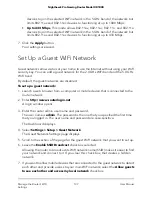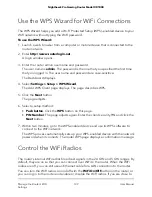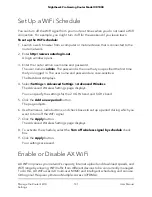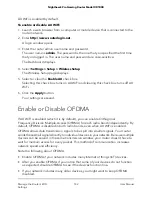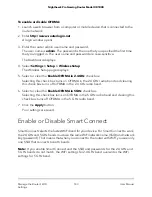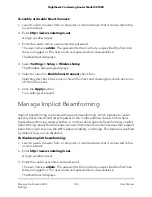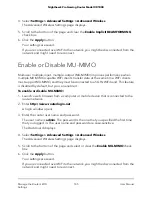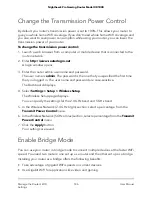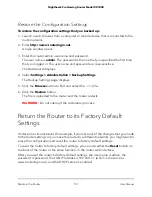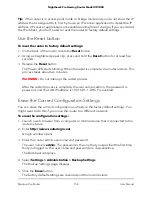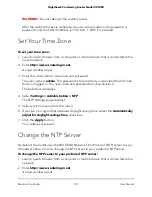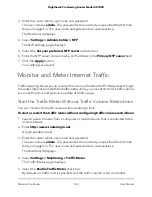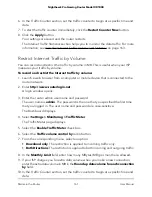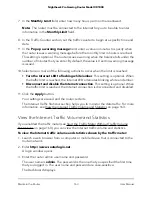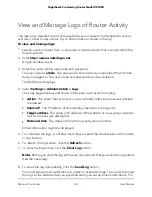Update the Router Firmware
You can log in to the router and check to see if new firmware is available, or you can
manually load a specific firmware version to your router.
Check for New Firmware and Update the Router
The router firmware (routing software) is stored in flash memory. By default, the router
automatically updates to future firmware as they become available so that your router
is up to date with the latest features and security fixes. (If you prefer the router to not
automatically update to future firmware, you can disable the option.)
You might see a message at the top of the router pages when new firmware is available.
You can respond to that message to update the firmware or you can check to see if new
firmware is available and update the router.
Note: We recommend that you connect a computer to the router using an Ethernet
connection to update the firmware.
To check for new firmware and update your router:
1. Launch a web browser from a computer or mobile device that is connected to the
router network.
2. Enter http://www.routerlogin.net.
A login window opens.
3. Enter the router admin user name and password.
The user name is admin. The password is the one that you specified the first time
that you logged in. The user name and password are case-sensitive.
The Dashboard displays.
4. Select Settings > Administration > Firmware Update.
The Firmware Update page displays.
5. Click the Check button.
The router finds new firmware information if any is available and displays a message
asking if you want to download and install it.
6. Click the Yes button.
The router locates and downloads the firmware and begins the update.
User Manual
151
Maintain the Router
Nighthawk Pro Gaming Router Model XR1000