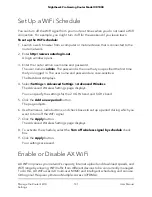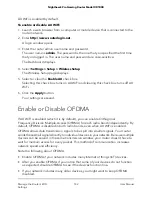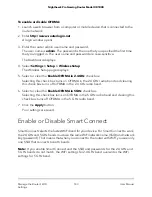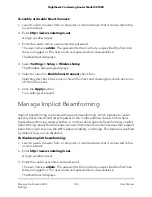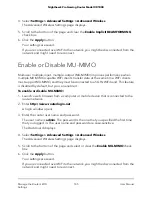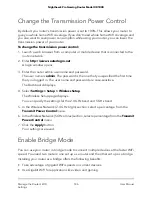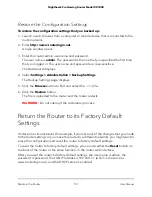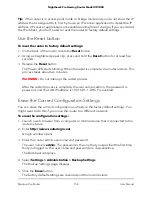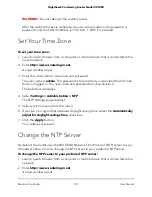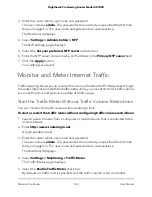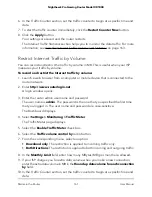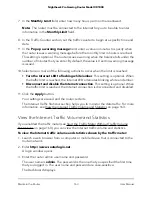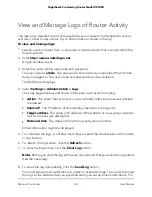Enable admin Password Recovery
The router admin password is used to log in to your router web interface. We recommend
that you enable password recovery if you change the router admin password. Then you
can recover the password if it is forgotten. This recovery process is supported in Internet
Explorer, Firefox, and Chrome browsers but not in the Safari browser.
To enable password recovery:
1. Launch a web browser from a computer or mobile device that is connected to the
router network.
2. Enter http://www.routerlogin.net.
A login window opens.
3. Enter the router admin user name and password.
The user name is admin. The password is the one that you specified the first time
that you logged in. The user name and password are case-sensitive.
The Dashboard displays.
4. Select Settings > Administration > Set Password.
The Set Password page displays.
5. Select the Enable Password Recovery check box.
6. Select two security questions and provide answers to them.
7. Click the Apply button.
Your settings are saved.
Recover the admin Password
If you set up the password recovery feature, you can recover your router admin password.
To recover your router admin password:
1. Launch a web browser from a computer or mobile device that is connected to the
network.
2. Enter http://www.routerlogin.net.
A login window opens.
3. Click the Cancel button.
If password recovery is enabled, you are prompted to enter the serial number of the
router.
User Manual
155
Maintain the Router
Nighthawk Pro Gaming Router Model XR1000