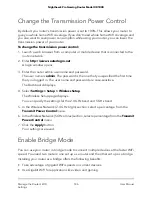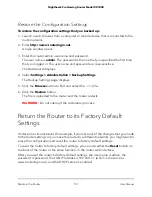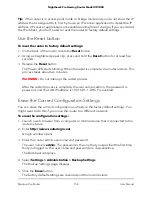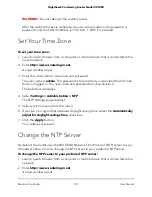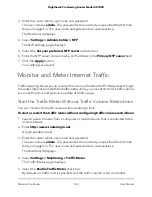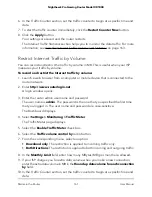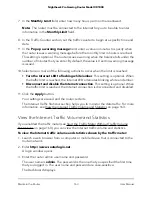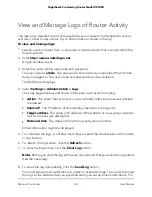3. Enter the router admin user name and password.
The user name is admin. The password is the one that you specified the first time
that you logged in. The user name and password are case-sensitive.
The Dashboard displays.
4. Select Settings > Administration > NTP .
The NTP Settings page displays.
5. Select the Set your preferred NTP server radio button.
6. Enter the NTP server domain name or IP address in the Primary NTP server field.
7. Click the Apply button.
Your settings are saved.
Monitor and Meter Internet Traffic
Traffic metering allows you to monitor the volume of Internet traffic that passes through
the router Internet port. With the traffic meter utility, you can set limits for traffic volume,
set a monthly limit, and get a live update of traffic usage.
Start the Traffic Meter Without Traffic Volume Restrictions
You can monitor the traffic volume without setting a limit.
To start or restart the traffic meter without configuring traffic volume restrictions:
1. Launch a web browser from a computer or mobile device that is connected to the
router network.
2. Enter http://www.routerlogin.net.
A login window opens.
3. Enter the router admin user name and password.
The user name is admin. The password is the one that you specified the first time
that you logged in. The user name and password are case-sensitive.
The Dashboard displays.
4. Select Settings > Monitoring > Traffic Meter.
The Traffic Meter page displays.
5. Select the Enable Traffic Meter check box.
By default, no traffic limit is specified and the traffic volume is not controlled.
User Manual
160
Maintain the Router
Nighthawk Pro Gaming Router Model XR1000