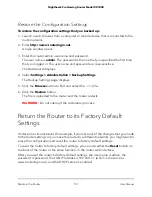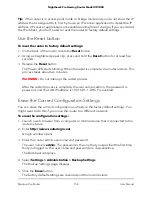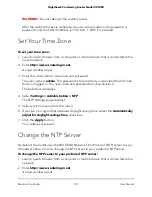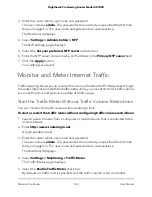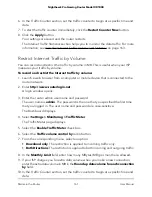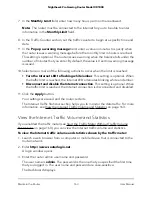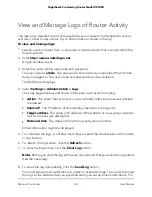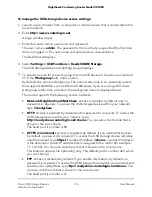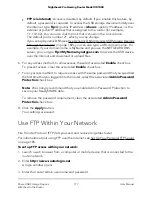11. In the Pop up a warning message field, enter a value in minutes to specify when
the router issues a warning message before the monthly limit in hours is reached.
This setting is optional. The router issues a warning when the balance falls below
the number of minutes that you enter. By default, the value is 0 and no warning
message is issued.
12. Select one or more of the following actions to occur when the limit is reached:
• Turn the Internet LED to flashing white/amber. This setting is optional. When
the traffic limit is reached, the Internet LED blinks alternating white and amber.
• Disconnect and disable the Internet connection. This setting is optional. When
the traffic limit is reached, the Internet connection is disconnected and disabled.
13. Click the Apply button.
Your settings are saved and the router restarts.
The Internet Traffic Statistics section helps you to monitor the data traffic. For more
information, see View the Internet Traffic Volume and Statistics on page 163.
Restrict Internet Traffic by Connection Time
You can record and restrict the traffic by connection time. This is useful when your ISP
measures your connection time.
To record and restrict the Internet traffic by connection time:
1. Launch a web browser from a computer or mobile device that is connected to the
router network.
2. Enter http://www.routerlogin.net.
A login window opens.
3. Enter the router admin user name and password.
The user name is admin. The password is the one that you specified the first time
that you logged in. The user name and password are case-sensitive.
The Dashboard displays.
4. Select Settings > Monitoring > Traffic Meter.
The Traffic Meter page displays.
5. Select the Enable Traffic Meter check box.
6. Select the Connection time control radio button.
Note: The router must be connected to the Internet for you to be able to select the
Connection time control radio button.
User Manual
162
Maintain the Router
Nighthawk Pro Gaming Router Model XR1000