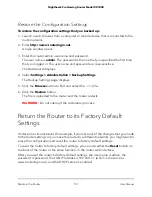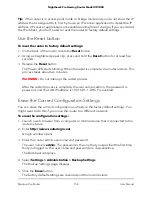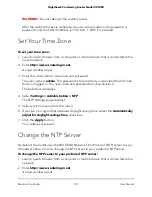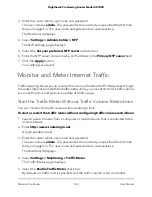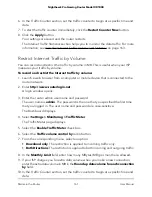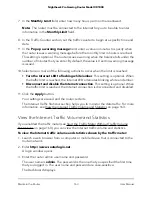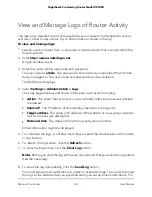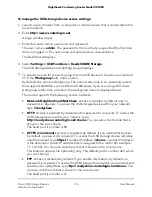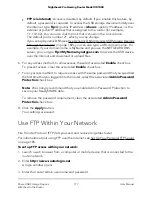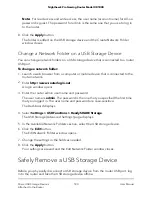View and Manage Logs of Router Activity
The logs are a detailed record of the websites you accessed or attempted to access
and many other router actions. Up to 256 entries are stored in the log.
To view and manage logs:
1. Launch a web browser from a computer or mobile device that is connected to the
router network.
2. Enter http://www.routerlogin.net.
A login window opens.
3. Enter the router admin user name and password.
The user name is admin. The password is the one that you specified the first time
that you logged in. The user name and password are case-sensitive.
The Dashboard displays.
4. Select Settings > Administration > Logs.
The Logs page displays and shows information such as the following:
•
Action. The action that occurred, such as whether Internet access was blocked
or allowed.
•
Source IP. The IP address of the initiating device for the log entry.
•
Target address. The name or IP address of the website or news group visited or
to which access was attempted.
•
Date and time. The date and time the log entry was recorded.
Other information might be displayed.
5. To customize the logs, scroll down and clear or select the check boxes in the Include
in Log section.
6. To refresh the log screen, click the Refresh button.
7. To clear the log entries, click the Clear Log button.
Note: Before you clear the log entries, we recommend that you email the log entries
(see the next step).
8. To email the log immediately, click the Send Log button.
You must set up email notifications in order to receive the logs. The router to emails
the logs to the address that you specified when you set up email notifications. For
User Manual
165
Maintain the Router
Nighthawk Pro Gaming Router Model XR1000