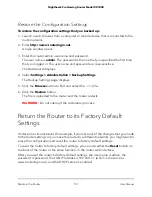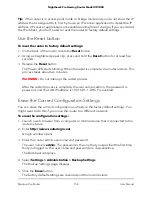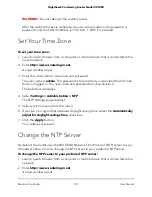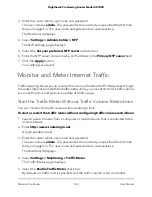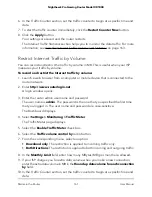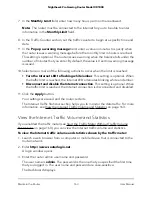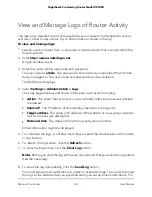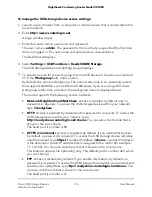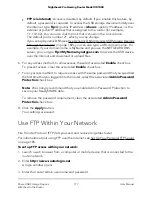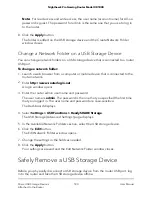5. To change the polling frequency, enter a time in seconds in the Poll Interval field
and click the Set Interval button.
6. To stop the polling entirely, click the Stop button.
Check the Internet Connection Status, View
Details, and Release and Renew the
Connection
To check the Internet connection status if the router is connected to a WAN Ethernet
connection and view details about the connection:
1. Launch a web browser from a computer or mobile device that is connected to the
router network.
2. Enter http://www.routerlogin.net.
A login window opens.
3. Enter the router admin user name and password.
The user name is admin. The password is the one that you specified the first time
that you logged in. The user name and password are case-sensitive.
The Dashboard displays.
4. Click Settings > Monitoring > Connection Status.
The Connection Status page displays. The information that shows on the page
depends on the type of WAN Ethernet interface connection for the router. For the
most common type of connection, in which the router receives an IP address
dynamically from the ISP, the page shows the following information:
•
IP Address. The IP address that is assigned to the router.
Note: If the IP address is shown as 0.0.0.0, the router did not obtain an IP address
for its WAN Ethernet interface.
•
Subnet Mask. The subnet mask that is assigned to the router.
•
Default Gateway. The IP address for the default gateway that the router
communicates with.
User Manual
167
Maintain the Router
Nighthawk Pro Gaming Router Model XR1000