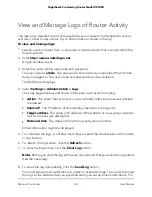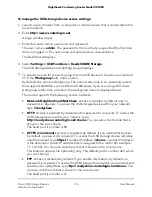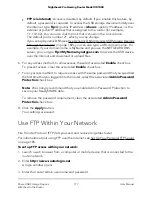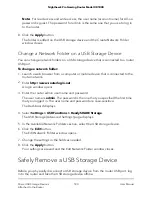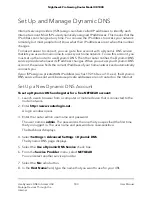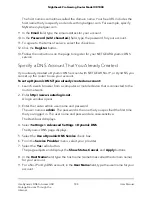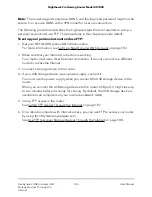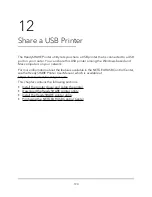The user name is admin. The password is the one that you specified the first time
that you logged in. The user name and password are case-sensitive.
The Dashboard displays.
4. Select Settings > USB Functions > ReadySHARE Storage.
The USB Storage (Advanced Settings) page displays.
5. Select the FTP check box.
6. Click the Apply button.
Your settings are saved.
Manage Network Folders on a USB Storage
Device
From a computer or device on the network, you can view, add, or change network
folders on a USB storage device that is connected to a USB port on the router.
View Network Folders on a USB Storage Device
You can view the network folders on a storage device connected to the router.
To view network folders:
1. Launch a web browser from a computer or mobile device that is connected to the
router network.
2. Enter http://www.routerlogin.net.
A login window opens.
3. Enter the router admin user name and password.
The user name is admin. The password is the one that you specified the first time
that you logged in. The user name and password are case-sensitive.
The Dashboard displays.
4. Select Settings > USB Functions > ReadySHARE Storage.
The USB Storage (Advanced Settings) page displays.
5. Scroll down to the Available Networks Folder section to view the following settings:
User Manual
178
Share USB Storage Devices
Attached to the Router
Nighthawk Pro Gaming Router Model XR1000