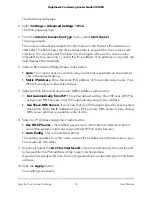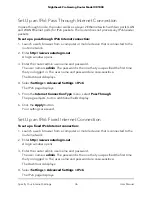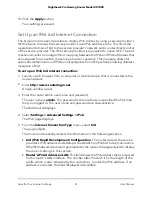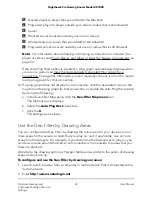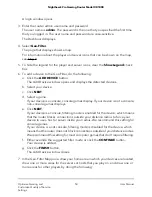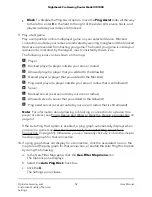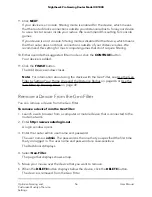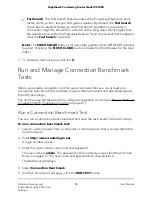Decrease lag by Using the Geo Filter
The main cause of lag in console games such as Call of Duty, Destiny, FIFA, and many
others, is the distance from you to the host or server of the game. The Geo Filter can
limit the distance of these hosts or servers by blocking all hosts or servers outside a
range that you can specify. This allows for improved response time and might lead to
fairer games.
By default, no devices are added to the Geo Filter and the filter is not in effect. To use
the Geo Filter, do the following:
•
Add one or more of your local devices to the filter.
•
Specify the area in which your devices are located and define the areas in which you
play games by
one
of the following methods:
-
Draw your areas. Draw the areas in which the servers or hosts that you play on
are located and, if applicable, the areas in which other players are located (see
Use the Geo Filter by Drawing Areas on page 49).
-
Set your home area and the distance radius. Set your home areas and the
distance radius, which is the distance to the servers or hosts that you play on and,
if applicable, other players (see Use the Geo Filter by Setting Your Home Area
and the Distance Radius on page 46).
Note: For information about pinging your favorite game’s servers and displaying your
connection quality to each server on a world map, see Ping Game Servers and Track
Pings Over Time on page 75.
Use the Geo Filter by Setting Your Home Area and the
Distance Radius
You can configure the Geo Filter by setting the home area for your devices and the
distance radius, which is the distance to the servers or hosts that you play on and to
other players.
To configure and use the Geo Filter by setting your home area and the distance
radius:
1. Launch a web browser from a computer or mobile device that is connected to the
router network.
2. Enter http://www.routerlogin.net.
A login window opens.
3. Enter the router admin user name and password.
User Manual
46
Optimize Gaming and
Customize Quality of Service
Settings
Nighthawk Pro Gaming Router Model XR1000