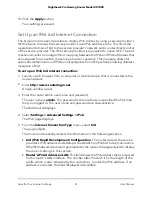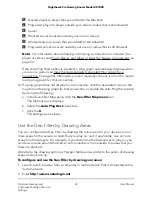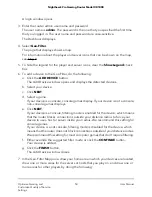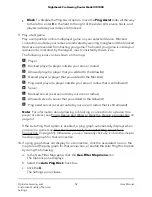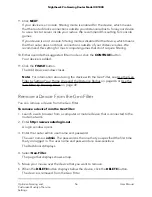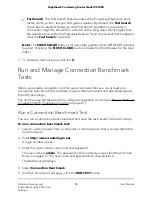Ping a Device and Allow or Deny the Device a Connection
You can allow or block connections to individual devices, regardless of the distance
radius or defined areas of your Geo Filter. If you allow an individual connection, the
device can connect to your device, even if is outside the radius or defined areas of your
Geo Filter. If you deny an individual connection, the device cannot connect to your
device, even if is inside the radius or defined areas of your Geo Filter. However, you
cannot block a dedicated server.
To ping a device and allow or deny a connection to your device:
1. Launch a web browser from a computer or mobile device that is connected to the
router network.
2. Enter http://www.routerlogin.net.
A login window opens.
3. Enter the router admin user name and password.
The user name is admin. The password is the one that you specified the first time
that you logged in. The user name and password are case-sensitive.
The Dashboard displays.
4. Select Geo-Filter.
The page that displays shows a map.
5. In the Geo-Filter Map pane, click the connection on the Geo Filter Map.
If the Ping pane is not yet open, the Ping pane opens. For the selected connection,
the Ping pane displays the ping information and the associated host type, IP address,
and domain name.
The ping results show the connection quality from your device to the device at the
other end of the connection. The connection quality is measured in milliseconds
(ms). The lower the value in ms, the better:
•
50 ms or lower. Very good for online gaming.
•
50 ms–100 ms. Good for online gaming.
•
100 ms–150 ms. Acceptable for online gaming.
•
150 ms or higher. Unfavorable for online gaming.
6. In the Ping pane, do the following:
a. To assign a name to the connection, type a name in the Name field.
b. Click the ALLOW or DENY button.
The connection is added to the Allow and Deny pane.
User Manual
53
Optimize Gaming and
Customize Quality of Service
Settings
Nighthawk Pro Gaming Router Model XR1000