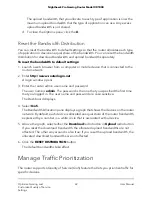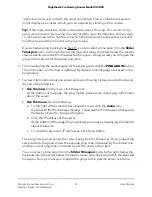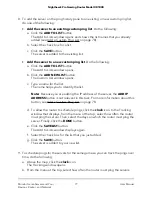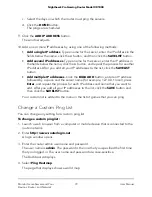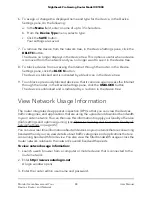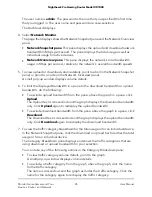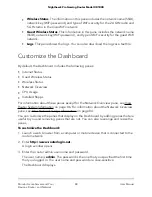The user name is admin. The password is the one that you specified the first time
that you logged in. The user name and password are case-sensitive.
The Dashboard displays.
4. Select QoS.
5. Scroll down to the Traffic Prioritization pane and click the trash icon next to the
device.
The device is removed from the Traffic Prioritization pane.
Disable Automatic Traffic Prioritization
By default, the router automatically prioritizes high-priority traffic such as games. You
can disable this option.
To disable the automatic traffic prioritization:
1. Launch a web browser from a computer or mobile device that is connected to the
router network.
2. Enter http://www.routerlogin.net.
A login window opens.
3. Enter the router admin user name and password.
The user name is admin. The password is the one that you specified the first time
that you logged in. The user name and password are case-sensitive.
The Dashboard displays.
4. Select QoS.
In the Traffic Prioritization pane, to the left of All Devices, the button displays as a
red circle because automatic traffic prioritization is enabled.
5. Click the button so that it displays as a white circle.
High-priority traffic is no longer automatically prioritized.
User Manual
73
Optimize Gaming and
Customize Quality of Service
Settings
Nighthawk Pro Gaming Router Model XR1000