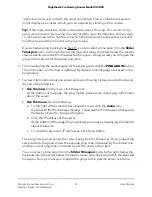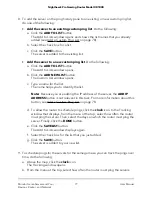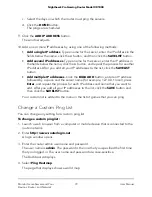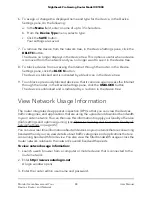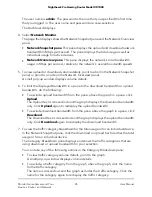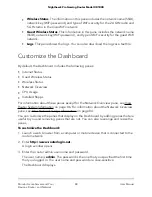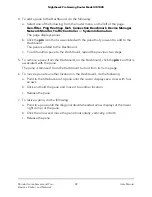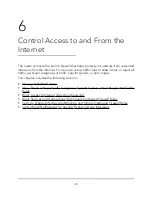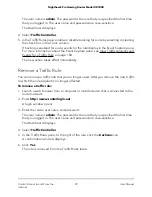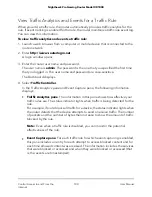•
Wireless Status. The information in this pane includes the network name (SSID),
network key (WiFi password), and type of WiFi security for the 2.4 GHz radio and
5 GHz radio in the main WiFi network.
•
Guest Wireless Status. This information in this pane includes the network name
(SSID), network key (WiFi password), and type of WiFi security for the guest WiFi
network.
•
Logs. This pane shows the logs. You can also download the logs as a text file.
Customize the Dashboard
By default, the Dashboard includes the following panes:
•
Internet Status
•
Guest Wireless Status
•
Wireless Status
•
Network Overview
•
CPU Usage
•
Installed Rapps
For information about these panes except for the Network Overview pane, see View
Router System Information on page 86. For information about the Network Overview
pane, see View Network Usage Information on page 84.
You can customize the panes that display on the Dashboard by adding panes that are
useful to you and removing panes that are not. You can also rearrange and resize the
panes.
To customize the Dashboard:
1. Launch a web browser from a computer or mobile device that is connected to the
router network.
2. Enter http://www.routerlogin.net.
A login window opens.
3. Enter the router admin user name and password.
The user name is admin. The password is the one that you specified the first time
that you logged in. The user name and password are case-sensitive.
The Dashboard displays.
User Manual
88
Monitor Game Servers and Your
Devices, Router, and Network
Nighthawk Pro Gaming Router Model XR1000