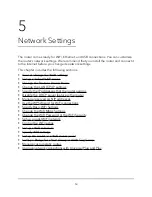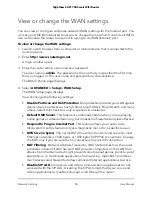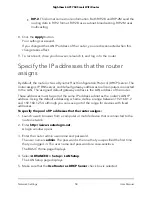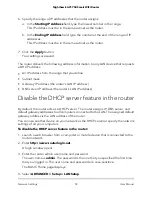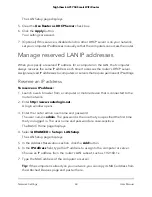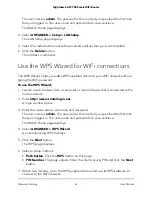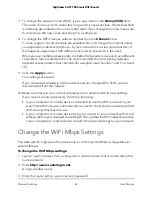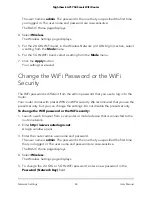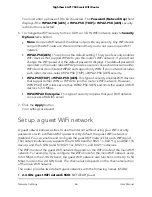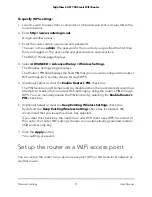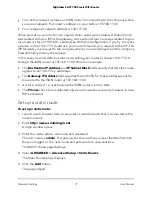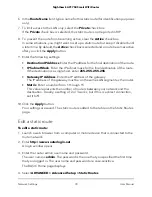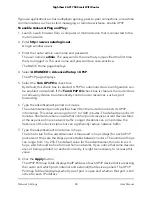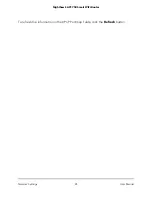You must enter a phrase of 8 to 63 characters. The Password (Network Key) field
displays if the WPA2-PSK [AES] or WPA-PSK [TKIP] + WPA2-PSK [AES] security
radio button is selected.
6. To change the WiFi security for the 2.4 GHz or 5 GHz WiFi network, select a Security
Options radio button.
•
None. An open WiFi network that does not provide any security. Any WiFi device
can join the WiFi network. We recommend that you do not use an open WiFi
network.
•
WPA2-PSK [AES]. This option is the default setting. This type of security enables
WiFi devices that support WPA2 to join the router’s WiFi network. If you did not
change the WiFi password, the default password displays. The default password
is printed on the router label.WPA2 provides a secure connection but some older
WiFi devices do not detect WPA2 and support only WPA. If your network includes
such older devices, select WPA-PSK [TKIP] + WPA2-PSK [AES] security.
•
WPA-PSK [TKIP] + WPA2-PSK [AES]. This type of security enables WiFi devices
that support either WPA or WPA2 to join the router’s WiFi network. However,
WPA-PSK [TKIP] is less secure than WPA2-PSK [AES] and limits the speed of WiFi
devices to 54 Mbps.
•
WPA/WPA2 Enterprise. This type of security requires that your WiFi network
can access a RADIUS server.
7. Click the Apply button.
Your settings are saved.
Set up a guest WiFi network
A guest network allows visitors to use the Internet without using your WiFi security
password or with a different WiFi password. By default, the guest WiFi network is
disabled. You can enable and configure the guest WiFi network for each WiFi band.
The router simultaneously supports the 2.4 GHz band for 802.11n, 802.11g, and 802.11b
devices and the 5 GHz band for 802.11ac, 802.11n, and 802.11a devices.
The WiFi mode of the guest WiFi network depends on the WiFi mode of the main WiFi
network. For example, if you configure the WiFi mode for the main WiFi network as Up
to 54 Mbps in the 2.4 GHz band, the guest WiFi network also functions in the Up to 54
Mbps mode in the 2.4 GHz band. The channel also depends on the channel selection
of the main WiFi network.
The router provides two default guest networks with the following names (SSIDs):
•
2.4 GHz guest WiFi network SSID. NETGEAR_Guest
User Manual
66
Network Settings
Nighthawk AC1750 Smart WiFi Router