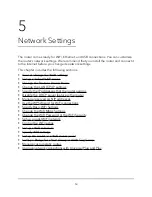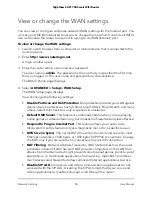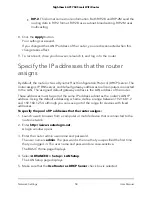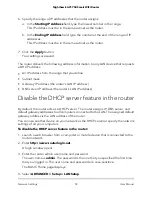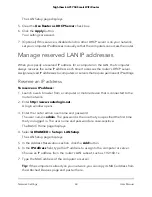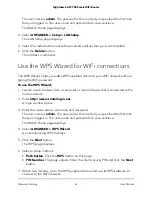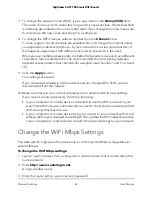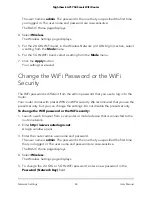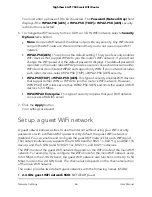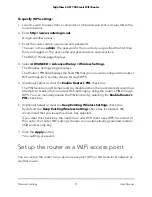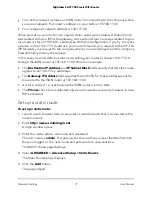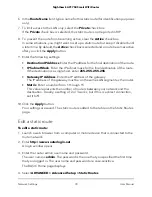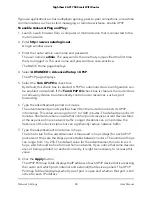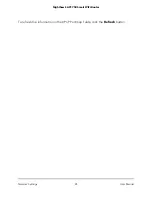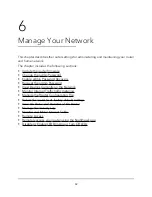•
5 GHz guest WiFi network SSID. NETGEAR-5G_Guest
By default, these networks are configured as open networks without security but are
disabled. You can enable one or both networks. You can also change the SSIDs for
these networks.
To set up a guest network:
1. Launch a web browser from a computer or mobile device that is connected to the
router network.
2. Enter http://www.routerlogin.net.
A login window opens.
3. Enter the router admin user name and password.
The user name is admin. The password is the one that you specified the first time
that you logged in. The user name and password are case-sensitive.
The BASIC Home page displays.
4. Select Guest Network.
The Guest Network Settings page displays.
5. Configure the following settings to set up a 2.4 GHz or 5 GHz guest WiFi network:
•
Enable Guest Network. By default, the guest WiFi network is disabled. To enable
the guest WiFi network for the
2.4 GHz or 5 GHz WiFi band, select the Enable Guest Network check box.
•
Enable SSID Broadcast. By default, the router broadcasts the SSID of the WiFi
band so that WiFi stations can detect the WiFi name (SSID) in their scanned
network lists. To turn off the SSID broadcast for the 2.4 GHz or 5 GHz guest WiFi
network, clear the Enable SSID Broadcast check box.
•
Allow guests to see each other and access my local network. By default, WiFi
clients that are connected to the 2.4 GHz or 5 GHz guest WiFi network cannot
access WiFi devices or Ethernet devices that are connected to the main WiFi
network. To allow access to the main WiFi network, select the Allow guests to
see each other and access my local network check box.
•
Guest Wireless Network Name (SSID). The SSID is the 2.4 GHz or 5 GHz guest
WiFi network name. The default 2.4 GHz SSID is NETGEAR_Guest. The default 5
GHz SSID NETGEAR-5G_Guest.
To change the SSID, enter a 32-character (maximum), case-sensitive name in this
field.
User Manual
67
Network Settings
Nighthawk AC1750 Smart WiFi Router