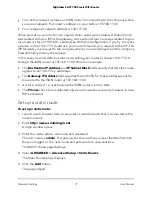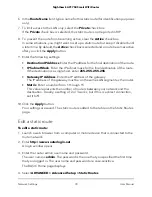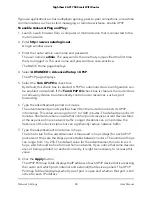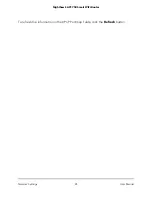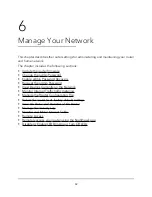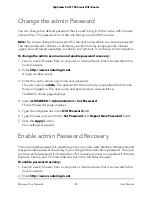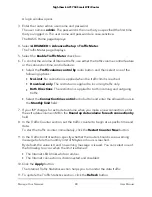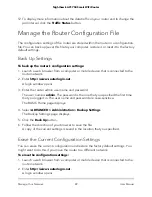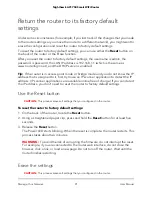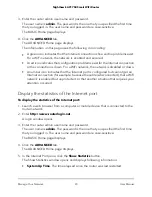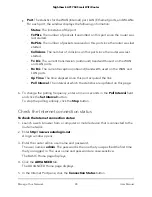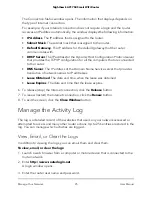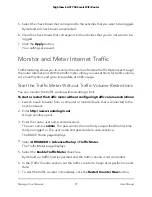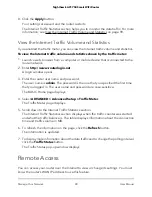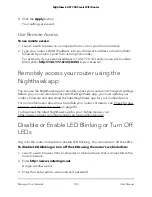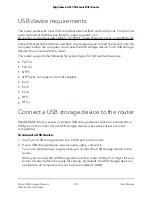12. To display more information about the data traffic on your router and to change the
poll interval, click the Traffic Status button.
Manage the Router Configuration File
The configuration settings of the router are stored within the router in a configuration
file. You can back up (save) this file to your computer, restore it, or reset it to the factory
default settings.
Back Up Settings
To back up the router’s configuration settings:
1. Launch a web browser from a computer or mobile device that is connected to the
router network.
2. Enter http://www.routerlogin.net.
A login window opens.
3. Enter the router admin user name and password.
The user name is admin. The password is the one that you specified the first time
that you logged in. The user name and password are case-sensitive.
The BASIC Home page displays.
4. Select ADVANCED > Administration > Backup Settings.
The Backup Settings page displays.
5. Click the Back Up button.
6. Follow the direction of your browser to save the file.
A copy of the current settings is saved in the location that you specified.
Erase the Current Configuration Settings
You can erase the current configuration and restore the factory default settings. You
might want to do this if you move the router to a different network.
To erase the configuration settings:
1. Launch a web browser from a computer or mobile device that is connected to the
router network.
2. Enter http://www.routerlogin.net.
A login window opens.
User Manual
89
Manage Your Network
Nighthawk AC1750 Smart WiFi Router