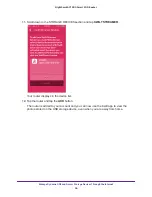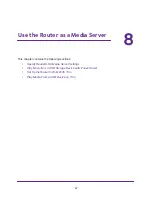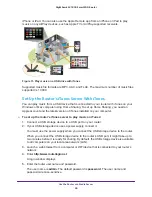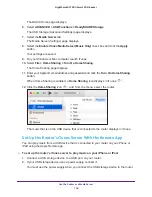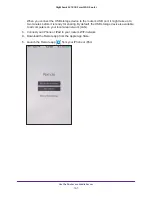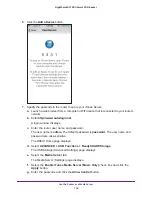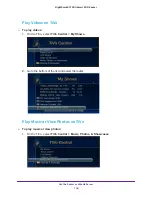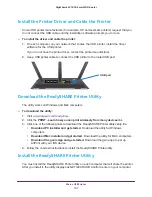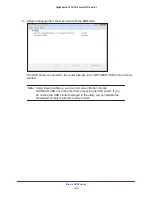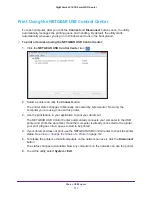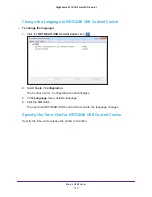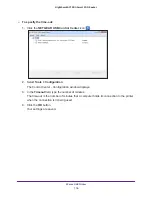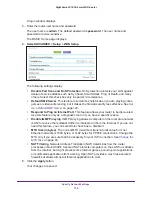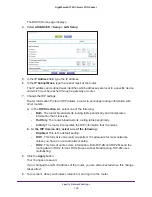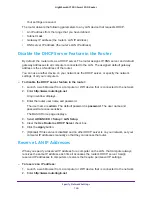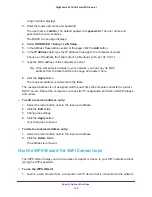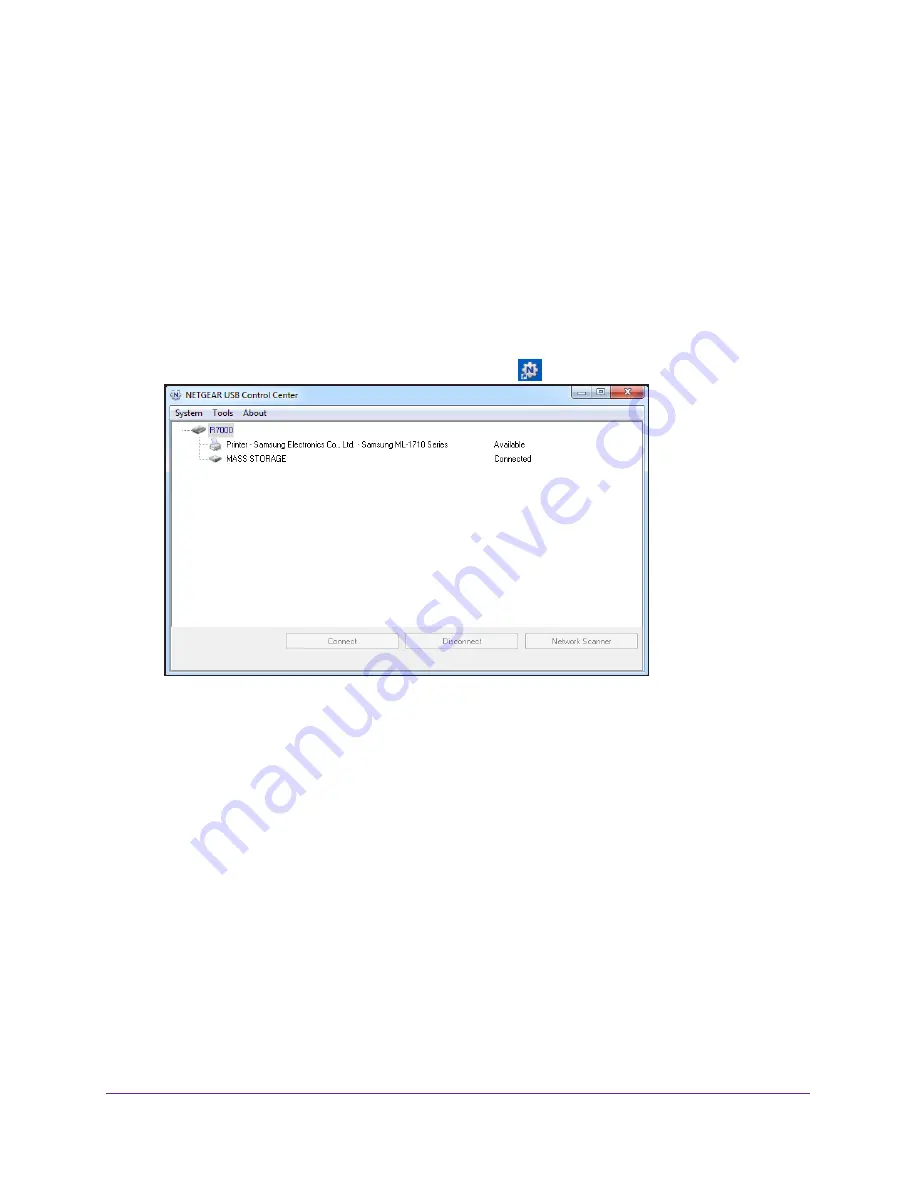
Share a USB Printer
110
Nighthawk AC1900
Smart WiFi Router
Print Using the NETGEAR USB Control Center
For each computer, after you click the
Connect
and
Disconnect
buttons once, the utility
automatically manages the printing queue and handling. By default, the utility starts
automatically whenever you log on to Windows and runs in the background.
For more information about the features available in the NETGEAR USB Control Center, see
the ReadySHARE Printer User Manual, which is available
http://downloadcenter.netgear.com
To print a document using the NETGEAR USB Control Center:
1.
Click the
NETGEAR USB Control Center
icon
.
2.
Select a printer and click the
Connect
button.
The printer status changes to Manually connected by
Mycomputer
. Now only the
computer you are using can use this printer.
3.
Use the print feature in your application to print your document.
The NETGEAR USB Control Center automatically connects your computer to the USB
printer and prints the document. If another computer is already connected to the printer,
your print job goes into a queue to wait to be printed.
4.
If your document does not print, use the NETGEAR USB Control Center to check the printer
status.
5.
To release the printer so that all computers on the network can use it, click the
Disconnect
button.
The status changes to Available. Now any computers on the network can use the printer.
6.
To exit the utility, select
System > Exit
.