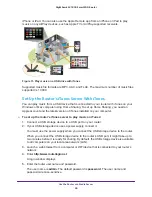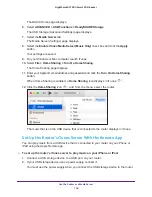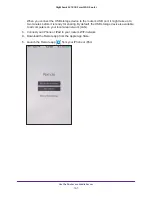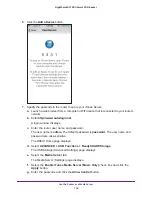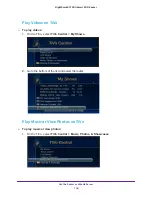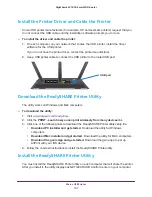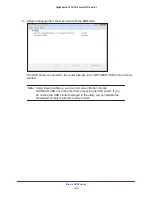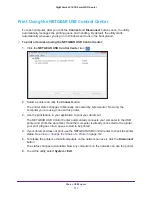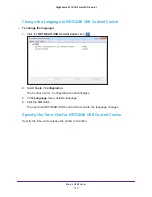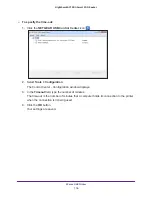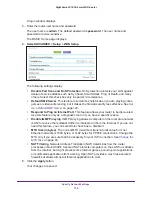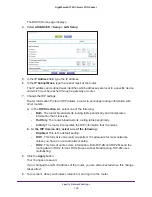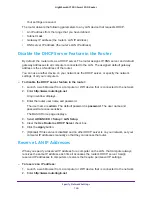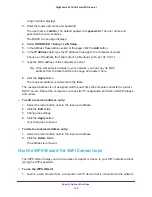Share a USB Printer
113
Nighthawk AC1900
Smart WiFi Router
The printer is released from the connection and the printer status on your computer
changes to Available.
3.
To print from your computer when the status shows Waiting to Connect, do the following:
a.
Click the
Connect
button.
The printer status changes to Manually connected by
Mycomputer
. Now only your
computer can use the printer.
b.
To allow the printer to be shared, click the
Disconnect
button.
The printer is released from the connection and the status changes to Available.
Use the Scan Feature of a Multifunction USB Printer
If your USB printer supports scanning, you can also use the USB printer for scanning.
To use the scan feature of a multifunction USB printer:
1.
Click the
NETGEAR USB Control Center
icon
.
2.
Make sure that the printer status shows as Available.
3.
Click the
Network Scanner
button.
4.
If a Select a Device window displays, select the scanner and click the
OK
button.
The scanner widow displays so that you can use the USB printer for scanning.
Change NETGEAR USB Control Center Settings
You can stop the NETGEAR USB Control Center from starting automatically when you log in
to Windows. You can also change the language and specify the time-out to release the
printer connection.