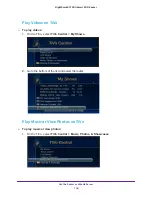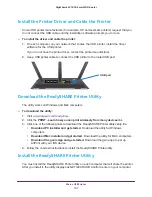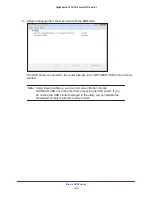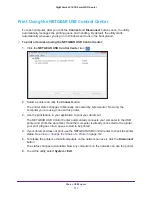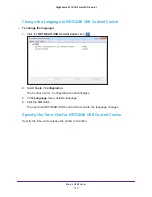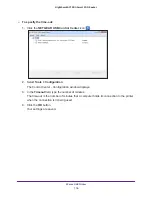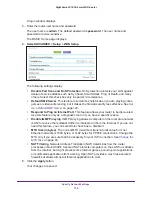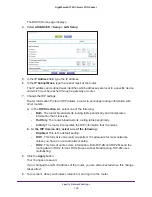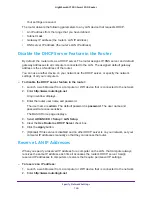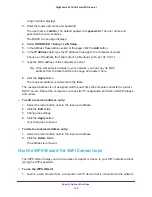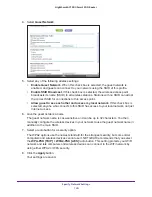117
10
10.
Specify Network Settings
This chapter includes the following sections:
•
Disable LED Blinking or Turn off LEDs
•
•
•
Change the Router’s Device Name
•
Change the LAN TCP/IP Settings
•
Specify the IP Addresses that the Router Assigns
•
Disable the DHCP Server Feature in the Router
•
•
Use the WPS Wizard for WiFi Connections
•
•
Change the WiFi Password or Security Level
•
•
How the Router Manages Wireless Clients
•
•
•
•
Set Up the Router with an Existing Router or Gateway
•
Use the Router as a Wireless Access Point
•
Set Up the Router in Bridge Mode
•