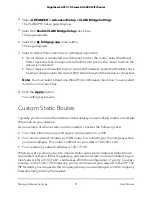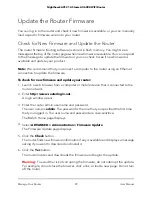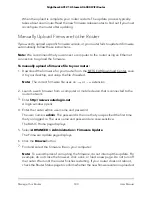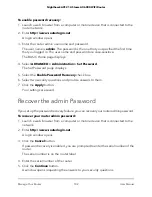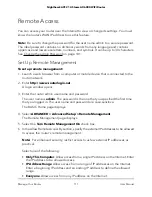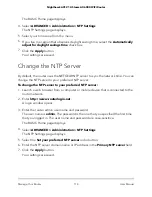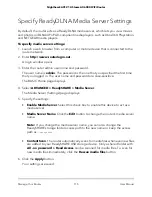Change the admin Password
You can change the default password that is used to log in to the router with the user
name admin. This password is not the one that you use for WiFi access.
Note:
Be sure to change the password for the user name admin to a secure password.
The ideal password contains no dictionary words from any language and contains
uppercase and lowercase letters, numbers, and symbols. It can be up to 30 characters.
To change the admin user name and enable password recovery:
1. Launch a web browser from a computer or mobile device that is connected to the
router network.
2. Enter
http://www.routerlogin.net
.
A login window opens.
3. Enter the router admin user name and password.
The user name is
admin
. The password is the one that you specified the first time
that you logged in. The user name and password are case-sensitive.
The BASIC Home page displays.
4. Select
ADVANCED > Administration > Set Password
.
The Set Password page displays.
5. Type the old password in the
Old Password
field.
6. Type the new password in the
Set Password
and
Repeat New Password
fields.
7. Click the
Apply
button.
Your settings are saved.
Enable admin Password Recovery
The router admin password is used to log in to your router web interface. We recommend
that you enable password recovery so that you can recover the password if it is forgotten.
This recovery process is supported in Internet Explorer, Firefox, and Chrome browsers
but not in the Safari browser.
User Manual
101
Manage Your Router
Nighthawk AX12 12-Steam AX6000 WiFi Router