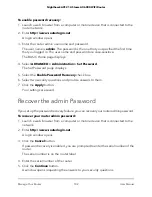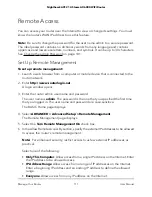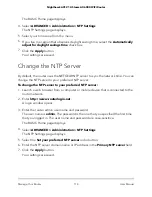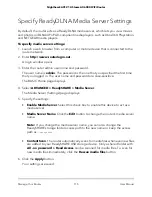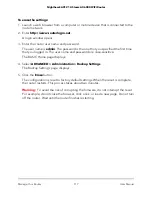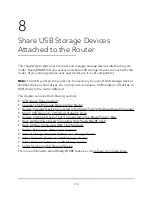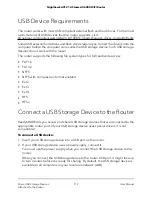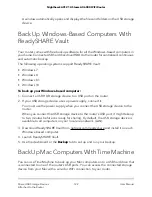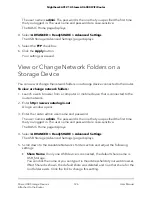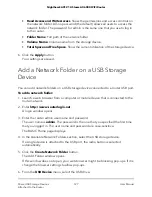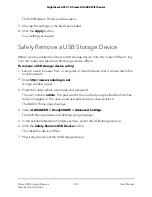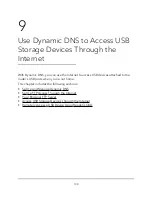Return the Router to Its Factory Default
Settings
Under some circumstances (for example, if you lost track of the changes that you made
to the router settings or you move the router to a different network), you might want to
erase the configuration and reset the router to factory default settings.
If you do not know the current IP address of the router, first try to use an IP scanner
application to detect the IP address before you reset the router to factory default settings.
To reset the router to factory default settings, you can use either the
Reset
button on
the back of the router or the Erase function. However, if you cannot find the IP address
or lost the password to access the router, you must use the
Reset
button.
After you reset the router to factory default settings, the user name is admin, the
password is password, the LAN IP address is 192.168.1.1 (which is the same as
www.routerlogin.net), and the DHCP server is enabled..
Use the Reset Button
Caution:
This process erases all settings that you configured in the router.
To reset the router to factory default settings:
1. On the back of the router, locate the
Reset
button.
2. Using a straightened paper clip, press and hold the
Reset
button for at least five
seconds.
3. Release the
Reset
button.
The Power LED starts blinking. When the reset is complete, the router restarts. This
process takes about two minutes.
Warning:
To avoid the risk of corrupting the firmware, do not interrupt the reset.
For example, if you are connected to the router web interface, do not close the
browser, click a link, or load a new page. Do not turn off the router. Wait until the
router finishes restarting.
Erase the Settings
Caution:
This process erases all settings that you configured in the router.
User Manual
116
Manage Your Router
Nighthawk AX12 12-Steam AX6000 WiFi Router