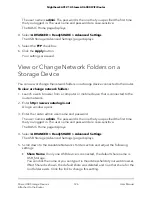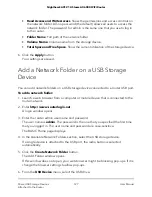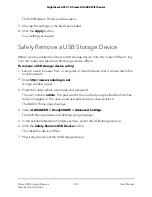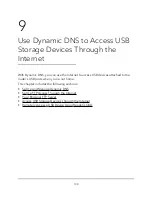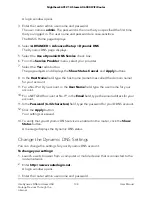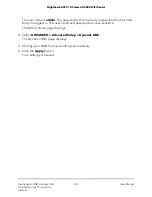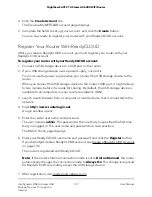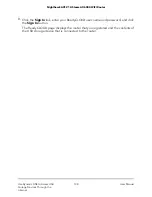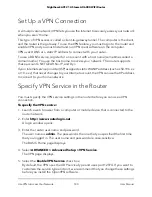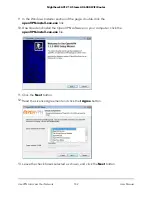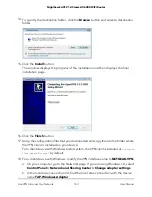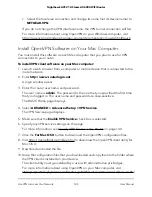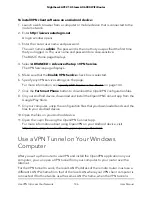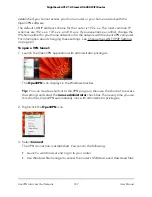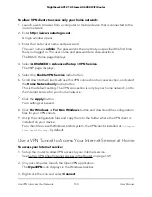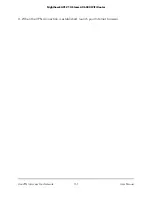4. Click the
Create Account
link.
The Create a MyNETGEAR account page displays.
5. Complete the fields to set up your account, and click the
Create
button.
You are now ready to register your router with your ReadyCLOUD account.
Register Your Router With ReadyCLOUD
After you create a ReadyCLOUD account, you must register your router with your
ReadyCLOUD account.
To register your router with your ReadyCLOUD account:
1. Connect a USB storage device to a USB port on the router.
2. If your USB storage device uses a power supply, connect it.
You must use the power supply when you connect the USB storage device to the
router.
When you connect the USB storage device to the router’s USB port, it might take up
to two minutes before it is ready for sharing. By default, the USB storage device is
available to all computers on your local area network (LAN).
3. Launch a web browser from a computer or mobile device that is connected to the
network.
4. Enter
http://www.routerlogin.net
.
A login window opens.
5. Enter the router user name and password.
The user name is
admin
. The password is the one that you specified the first time
that you logged in. The user name and password are case-sensitive.
The BASIC Home page displays.
6. Enter your ReadyCLOUD user name and password and click the
Register
button.
If you did not yet create a ReadyCLOUD account, see Create a ReadyCLOUD Account
on page 136.
The router is registered with ReadyCLOUD.
Note:
If the router’s Internet connection mode is set to
Dial on Demand
, the router
automatically changes the connection mode to
Always On
. This change is required
for ReadyCLOUD to remotely access the USB storage device.
7. After registration, visit readycloud.netgear.com.
User Manual
137
Use Dynamic DNS to Access USB
Storage Devices Through the
Internet
Nighthawk AX12 12-Steam AX6000 WiFi Router