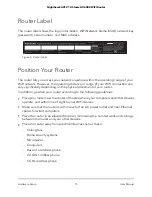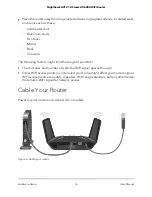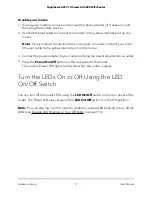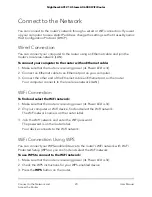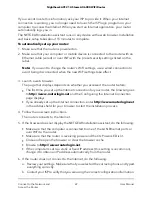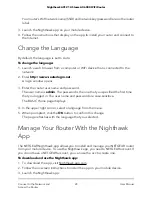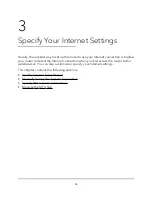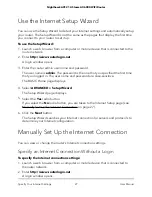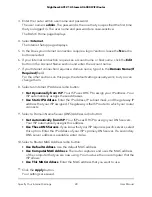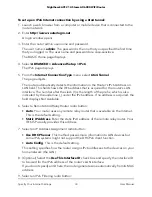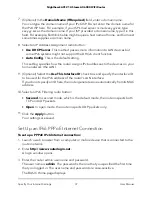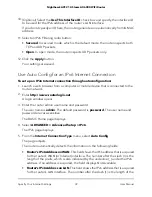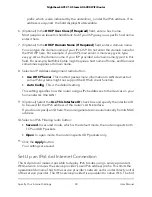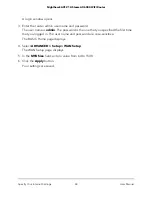12. Click the
Test
button to test your Internet connection.
If the NETGEAR website does not display within one minute, see You Cannot Access
the Internet on page 165.
Specify an Internet Connection That Uses a Login
To view or change the basic Internet setup:
1. Launch a web browser from a computer or mobile device that is connected to the
router network.
2. Enter
http://www.routerlogin.net
.
A login window opens.
3. Enter the router admin user name and password.
The user name is
admin
. The password is the one that you specified the first time
that you logged in. The user name and password are case-sensitive.
The BASIC Home page displays.
4. Select
Internet
.
The Internet Setup page displays.
5. In the Does your Internet connection require a login? section, select the
Yes
radio
button.
6. From the
Internet Service Provider
menu, select the encapsulation method:
PPPoE
,
L2TP
, or
PPTP
.
7. In the
Login
field, enter the login name that your ISP gave you.
This login name is often an email address.
8. In the
Password
field, type the password that you use to log in to your Internet
service.
9. If your ISP requires a service name, type it in the
Service Name (if Required)
field.
10. From the
Connection Mode
menu, select
Always On
,
Dial on Demand
, or
Manually
Connect
.
11. To change the number of minutes until the Internet login times out, in the
Idle
Timeout (In minutes)
field, type the number of minutes.
This is how long the router keeps the Internet connection active when no one on the
network is using the Internet connection. A value of 0 (zero) means never log out.
12. Select an Internet IP Address radio button:
User Manual
29
Specify Your Internet Settings
Nighthawk AX12 12-Steam AX6000 WiFi Router