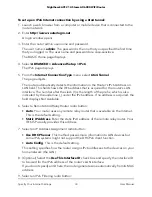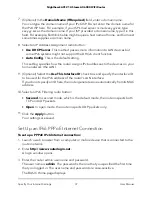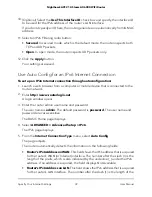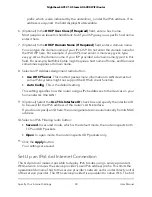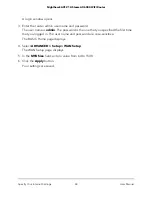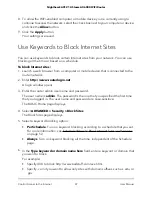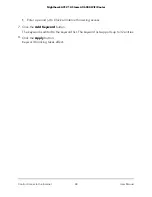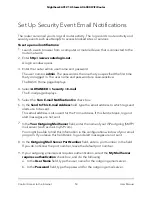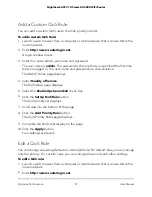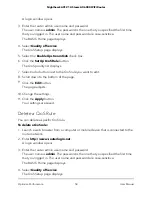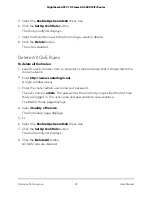8. To allow the WiFi-enabled computer or mobile device you’re currently using to
continue to access the network, select the check box next to your computer or device,
and click the
Allow
button.
9. Click the
Apply
button.
Your settings are saved.
Use Keywords to Block Internet Sites
You can use keywords to block certain Internet sites from your network. You can use
blocking all the time or based on a schedule.
To block Internet sites:
1. Launch a web browser from a computer or mobile device that is connected to the
router network.
2. Enter
http://www.routerlogin.net
.
A login window opens.
3. Enter the router admin user name and password.
The user name is
admin
. The password is the one that you specified the first time
that you logged in. The user name and password are case-sensitive.
The BASIC Home page displays.
4. Select
ADVANCED > Security > Block Sites
.
The Block Sites page displays.
5. Select a keyword blocking option:
•
Per Schedule
. Turn on keyword blocking according to a schedule that you set.
For more information, see Schedule When to Block Internet Sites and Services
on page 52.
•
Always
. Turn on keyword blocking all the time, independent of the Schedule
page.
6. In the
Type keyword or domain name here
field, enter a keyword or domain that
you want to block.
For example:
•
Specify XXX to block http://www.badstuff.com/xxx.html.
•
Specify .com if you want to allow only sites with domain suffixes such as .edu or
.gov.
User Manual
47
Control Access to the Internet
Nighthawk AX12 12-Steam AX6000 WiFi Router