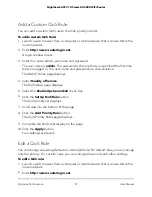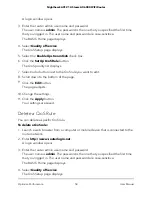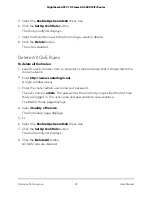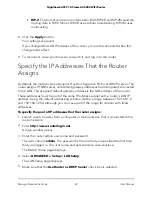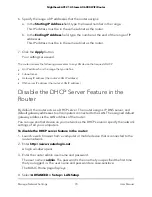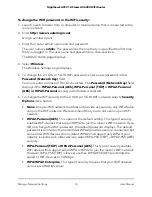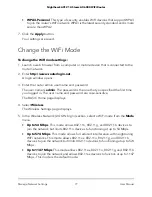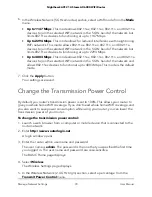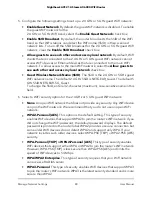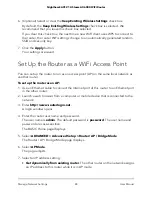The LAN Setup page displays.
5. Clear the
Use Router as DHCP Server
check box.
6. Click the
Apply
button.
Your settings are saved.
7. (Optional) If this service is disabled and no other DHCP server is on your network,
set your computer IP addresses manually so that the computers can access the router.
Manage Reserved LAN IP Addresses
When you specify a reserved IP address for a computer on the LAN, that computer
always receives the same IP address each time it accesses the router’s DHCP server.
Assign reserved IP addresses to computers or servers that require permanent IP settings.
Reserve an IP Address
To reserve an IP address:
1. Launch a web browser from a computer or mobile device that is connected to the
router network.
2. Enter
http://www.routerlogin.net
.
A login window opens.
3. Enter the router admin user name and password.
The user name is
admin
. The password is the one that you specified the first time
that you logged in. The user name and password are case-sensitive.
The BASIC Home page displays.
4. Select
ADVANCED > Setup > LAN Setup
.
The LAN Setup page displays.
5. In the Address Reservation section, click the
Add
button.
6. In the
IP Address
field, type the IP address to assign to the computer or server.
Choose an IP address from the router’s LAN subnet, such as 192.168.1.x.
7. Type the MAC address of the computer or server.
Tip:
If the computer is already on your network, you can copy its MAC address from
the Attached Devices page and paste it here.
User Manual
71
Manage Network Settings
Nighthawk AX12 12-Steam AX6000 WiFi Router