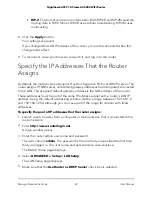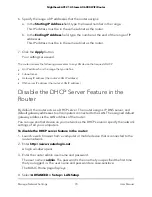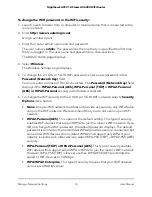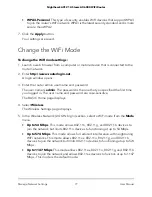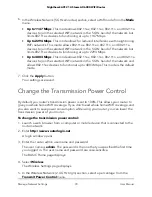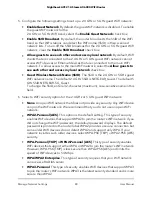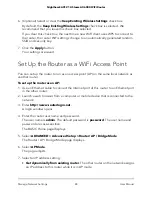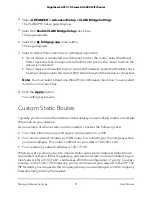6. In the Wireless Network (5 GHz a/n/ac) section, select a percentage from the
Transmit
Power Control
menu.
7. Click the
Apply
button.
Your settings are saved.
Set Up a Guest WiFi Network
A guest network allows visitors to use the Internet without using your WiFi security
password or with a different WiFi password. By default, the guest WiFi network is
disabled. You can enable and configure the guest WiFi network for each WiFi band.
The router simultaneously supports the 2.4 GHz band for 802.11n, 802.11g, and 802.11b
devices and the 5 GHz band for 802.11ac, 802.11n, and 802.11a devices.
The WiFi mode of the guest WiFi network depends on the WiFi mode of the main WiFi
network. For example, if you configure the WiFi mode for the main WiFi network as Up
to 54 Mbps in the 2.4 GHz band, the guest WiFi network also functions in the Up to 54
Mbps mode in the 2.4 GHz band. The channel also depends on the channel selection
of the main WiFi network.
The router provides two default guest networks with the following names (SSIDs):
•
2.4 GHz guest WiFi network SSID
. NETGEAR_Guest
•
5 GHz guest WiFi network SSID
. NETGEAR-5G_Guest
By default, these networks are configured as open networks without security but are
disabled. You can enable one or both networks. You can also change the SSIDs for
these networks.
To set up a guest network:
1. Launch a web browser from a computer or mobile device that is connected to the
router network.
2. Enter
http://www.routerlogin.net
.
A login window opens.
3. Enter the router admin user name and password.
The user name is
admin
. The password is the one that you specified the first time
that you logged in. The user name and password are case-sensitive.
The BASIC Home page displays.
4. Select
Guest Network
.
The Guest Network Settings page displays.
User Manual
79
Manage Network Settings
Nighthawk AX12 12-Steam AX6000 WiFi Router