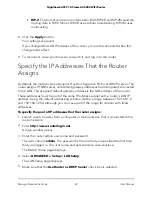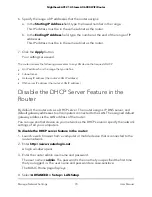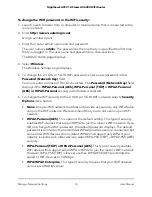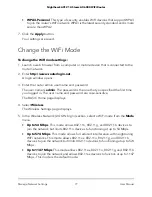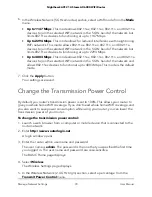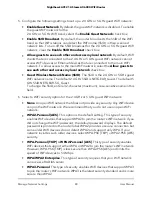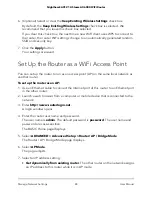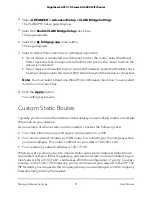The Advanced Wireless Settings page displays.
5. Click the
Add a new period
button.
The page adjusts.
6. Use the menus, radio buttons, and check boxes to set up a period during which you
want to turn off the WiFi signal.
7. Click the
Apply
button.
The Advanced Wireless Settings page displays.
8. Select the
Turn off wireless signal by schedule
check box to activate the schedule.
9. Click the
Apply
button.
Your settings are saved.
Specify WPS Settings
Wi-Fi Protected Setup (WPS) lets you join the WiFi network without typing the WiFi
password.
To specify WPS settings:
1. Launch a web browser from a computer or mobile device that is connected to the
router network.
2. Enter
http://www.routerlogin.net
.
A login window opens.
3. Enter the router admin user name and password.
The user name is
admin
. The password is the one that you specified the first time
that you logged in. The user name and password are case-sensitive.
The BASIC Home page displays.
4. Select
ADVANCED > Advanced Setup > Wireless Settings
.
The Wireless Settings page displays.
The Router’s PIN field displays the fixed PIN that you can use to configure the router’s
WiFi settings from another device through WPS.
5. (Optional) Select or clear the
Enable Router’s PIN
check box.
The PIN function might temporarily be disabled when the router detects suspicious
attempts to break into the router’s WiFi settings by using the router’s PIN through
WPS. You can manually enable the PIN function by selecting the
Enable Router’s
PIN
check box.
User Manual
83
Manage Network Settings
Nighthawk AX12 12-Steam AX6000 WiFi Router