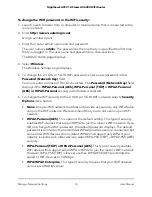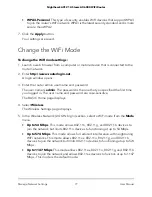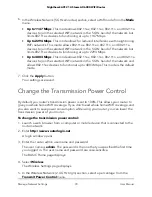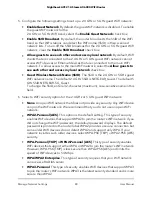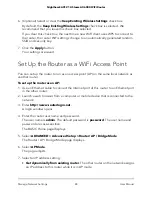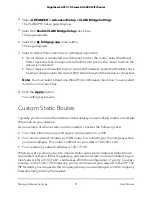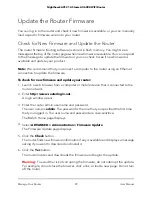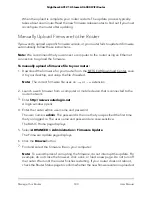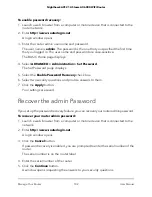To set up router mode:
1. Launch a web browser from a computer or mobile device that is connected to the
router network.
2. Enter
http://www.routerlogin.net
.
A login window opens.
3. Enter the router user name and password.
The user name is
admin
. The default password is
password
. The user name and
password are case-sensitive.
The BASIC Home page displays.
4. Select
ADVANCED > Advanced Setup > Router/ AP / Bridge Mode
.
The Router / AP / Bridge Mode page displays.
5. Select
Router Mode
.
The page adjusts.
6. Click the
Apply
button.
Your settings are saved.
Set Up a Bridge for a Port Group or VLAN
Tag Group
Some devices, such as an IPTV, cannot function behind the router’s network address
translation (NAT) service or firewall. Based on what your Internet service provider (ISP)
requires, for the device to connect to the ISP’s network directly, you can enable the
bridge between the device and the router’s Internet port or add new VLAN tag groups
to the bridge.
Note:
If your ISP provides instructions for how to set up a bridge for IPTV and Internet
service, follow those instruction.
Set Up a Bridge for a Port Group
If the devices that are connected to the router’s Ethernet LAN port or WiFi network
include an IPTV device, your ISP might require you to set up a bridge for a port group
for the router’s Internet interface.
User Manual
87
Manage Network Settings
Nighthawk AX12 12-Steam AX6000 WiFi Router