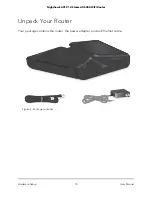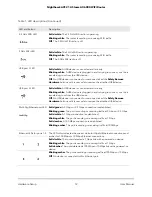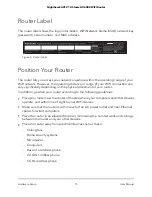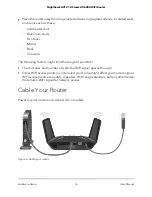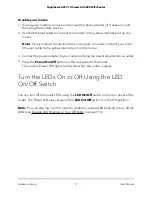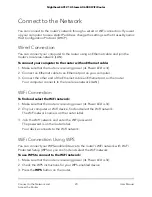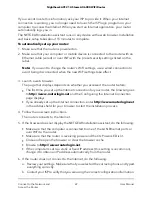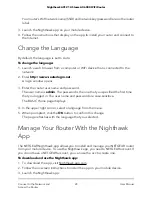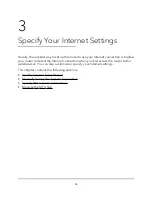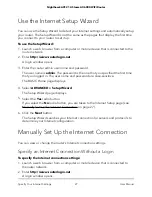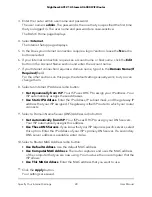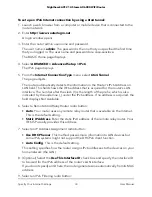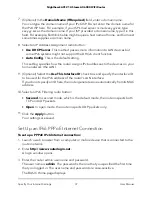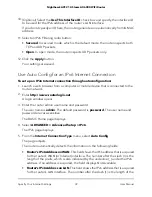Your router’s WiFi network name (SSID) and network key (password) are on the router
label.
3. Launch the Nighthawk app on your mobile device.
4. Follow the instructions that display on the app to install your router and connect to
the Internet.
Change the Language
By default, the language is set to Auto.
To change the language:
1. Launch a web browser from a computer or WiFi device that is connected to the
network.
2. Enter
http://www.routerlogin.net
.
A login window opens.
3. Enter the router user name and password.
The user name is
admin
. The password is the one that you specified the first time
that you logged in. The user name and password are case-sensitive.
The BASIC Home page displays.
4. In the upper right corner, select a language from the menu.
5. When prompted, click the
OK
button to confirm this change.
The page refreshes with the language that you selected.
Manage Your Router With the Nighthawk
App
The NETGEAR Nighthawk app allows you to install and manage your NETGEAR router
from your mobile device. To use the Nighthawk app, you need a NETGEAR account. If
you do not have a NETGEAR account, you can use the acc to create one.
To download and use the Nighthawk app:
1. To download the app, visit Nighthawk-app.com.
2. Follow the onscreen instructions to install the app on your mobile device.
3. Launch the Nighthawk app.
User Manual
24
Connect to the Network and
Access the Router
Nighthawk AX12 12-Steam AX6000 WiFi Router