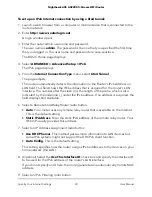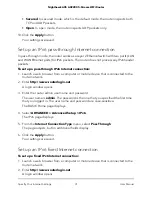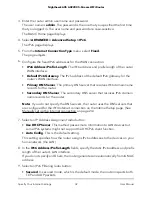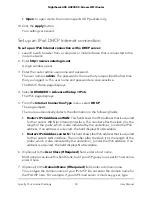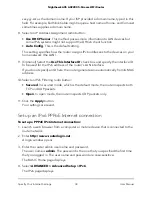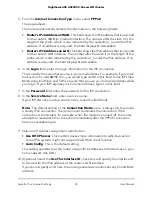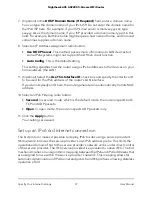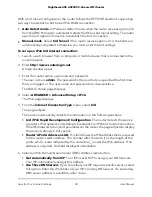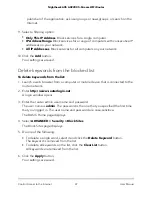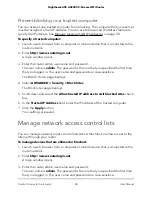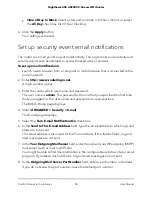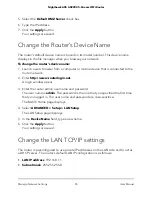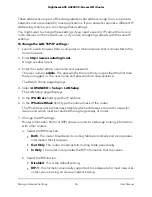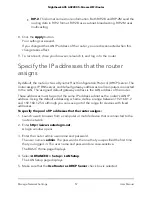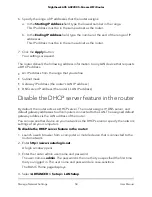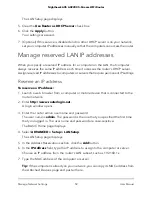The list displays.
8. To allow the WiFi-enabled computer or mobile device you’re currently using to
continue to access the Internet, select the check box next to your computer or device,
and click the Allow button.
9. Click the Apply button.
Your settings are saved.
Use keywords to block Internet sites
You can use keywords to block certain Internet sites from your network. You can use
blocking all the time or based on a schedule.
Note: Keyword blocking only works for website URLs that begin with http:// only. It
does not work for URLs that begin with https://.
To block Internet sites:
1. Launch a web browser from a computer or mobile device that is connected to the
router network.
2. Enter http://www.routerlogin.net.
A login window opens.
3. Enter the router admin user name and password.
The user name is admin. The password is the one that you specified the first time
that you logged in. The user name and password are case-sensitive.
The BASIC Home page displays.
4. Select ADVANCED > Security > Block Sites.
The Block Sites page displays.
5. Select a keyword blocking option:
•
Per Schedule. Turn on keyword blocking according to a schedule that you set.
For more information, see Schedule when to block Internet sites and services on
page 49.
•
Always. Turn on keyword blocking all the time, independent of the Schedule
page.
6. In the Type keyword or domain name here field, enter a keyword or domain that
you want to block.
User Manual
44
Control Access to the Internet
Nighthawk AX5 AX2200 5-Stream WiFi Router