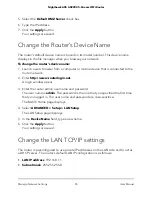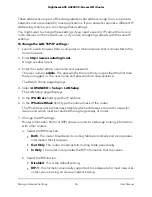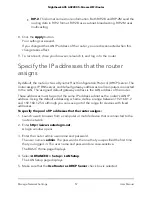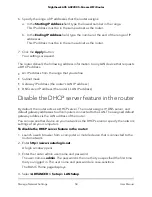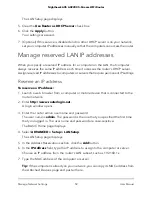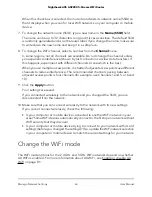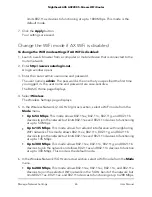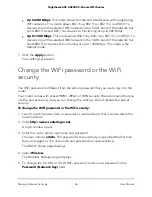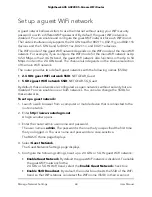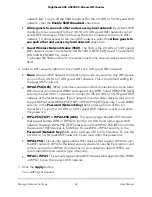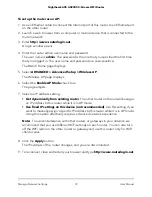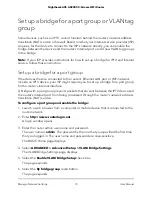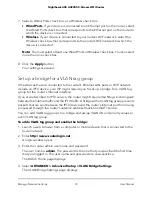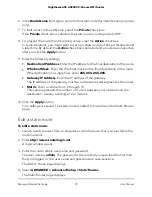limits 802.11ax devices to functioning at up to 1800 Mbps. This mode is the
default mode.
7. Click the Apply button.
Your settings are saved.
Change the WiFi mode if AX WiFi is disabled
To change the WiFi mode settings if AX WiFi is disabled:
1. Launch a web browser from a computer or mobile device that is connected to the
router network.
2. Enter http://www.routerlogin.net.
A login window opens.
3. Enter the router admin user name and password.
The user name is admin. The password is the one that you specified the first time
you logged in. The user name and password are case-sensitive.
The BASIC Home page displays.
4. Select Wireless.
The Wireless Settings page displays.
5. In the Wireless Network (2.4 GHz b/g/n/ax) section, select a WiFi mode from the
Mode menu.
•
Up to 54 Mbps. This mode allows 802.11ax, 802.11n, 802.11g, and 802.11b
devices to join the network but limits 802.11ax and 802.11n devices to functioning
at up to 54 Mbps.
•
Up to 145 Mbps. This mode allows for reduced interference with neighboring
WiFi networks. This mode allows 802.11ax, 802.11n, 802.11g, and 802.11b
devices to join the network but limits 802.11ax and 802.11n devices to functioning
at up to 145 Mbps.
•
Up to 300 Mbps. This mode allows 802.11ax, 802.11n, 802.11g, and 802.11b
devices to join the network and allows 802.11ax and 802.11n devices to function
at up to 300 Mbps. This mode is the default mode.
6. In the Wireless Network (5 GHz a/n/ac/ax) section, select a WiFi mode from the Mode
menu.
•
Up to 288 Mbps. This mode allows 802.11ax, 802.11ac, 802.11n, and 802.11a
devices to join the selected WiFi network in the 5 GHz band of the network but
limits 802.11ax, 802.11ac, and 802.11n devices to functioning at up to 288 Mbps.
User Manual
65
Manage Network Settings
Nighthawk AX5 AX2200 5-Stream WiFi Router