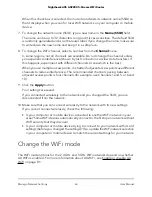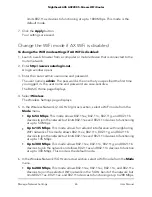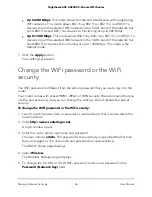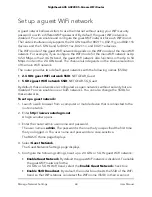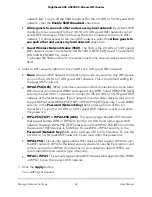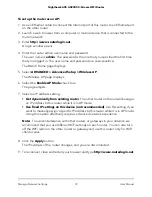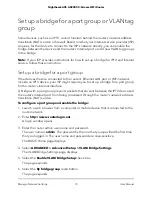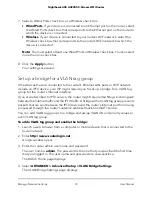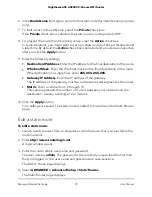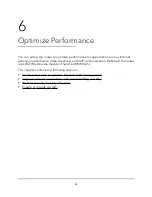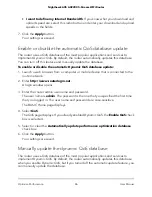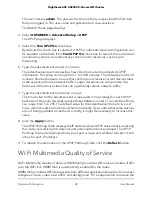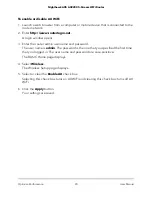As an example of when a static route is needed, consider the following case:
•
Your main Internet access is through a cable modem to an ISP.
•
Your home network includes an ISDN router for connecting to the company where
you are employed. This router’s address on your LAN is 192.168.1.100.
•
Your company’s network address is 134.177.0.0.
When you set up your router, two implicit static routes were created. A default route
was created with your ISP as the gateway, and a second static route was created to your
local network for all 192.168.1.x addresses. With this configuration, if you try to access
a device on the 134.177.0.0 network, your router forwards your request to the ISP. The
ISP forwards your request to the company where you are employed, and the company
firewall is likely to deny the request.
In this case you must define a static route, telling your router to access 134.177.0.0
through the ISDN router at 192.168.1.100. Here is an example:
•
The Destination IP Address and IP Subnet Mask fields specify that this static route
applies to all 134.177.x.x addresses.
•
The Gateway IP Address field specifies that all traffic for these addresses will be
forwarded to the ISDN router at 192.168.1.100.
•
The Private check box is selected only as a precautionary security measure in case
RIP is activated.
Set up a static route
To set up a static route:
1. Launch a web browser from a computer or mobile device that is connected to the
router network.
2. Enter http://www.routerlogin.net.
A login window opens.
3. Enter the router admin user name and password.
The user name is admin. The password is the one that you specified the first time
that you logged in. The user name and password are case-sensitive.
The BASIC Home page displays.
4. Select ADVANCED > Advanced Setup > Static Routes.
The Static Routes page displays.
5. Click the Add button.
The page adjusts.
User Manual
77
Manage Network Settings
Nighthawk AX5 AX2200 5-Stream WiFi Router