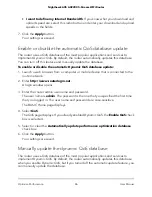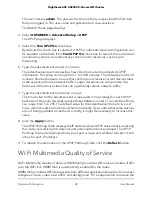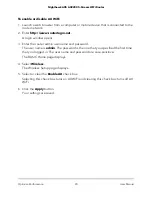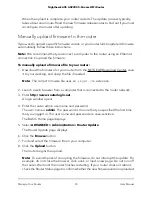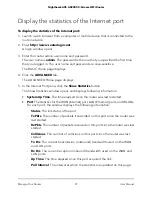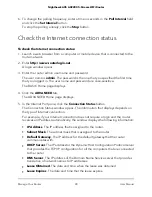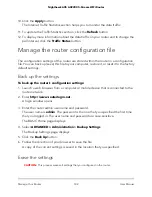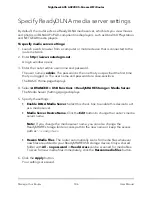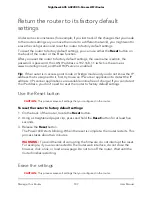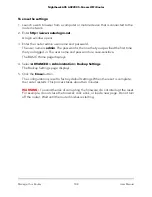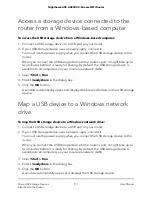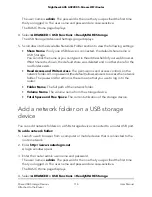You must set up email notifications in order to receive the logs. The router to emails
the logs to the address that you specified when you set up email notifications. For
more information, see Set up security event email notifications on page 50.
9. Click the Apply button.
Your settings are saved.
View devices currently on the network
You can view all computers and devices that are currently connected to your network.
To view devices on the network:
1. Launch a web browser from a computer or mobile device that is connected to the
router network.
2. Enter http://www.routerlogin.net.
A login window opens.
3. Enter the router admin user name and password.
The user name is admin. The password is the one that you specified the first time
that you logged in. The user name and password are case-sensitive.
The BASIC Home page displays.
4. Select Attached Devices.
The following information is displayed:
• Connection Type. Wired or the WiFi band for the connection.
• Device Name. If the device name is known, it is shown here.
• IP Address. The IP address that the router assigned to this device when it joined
the network. This address can change if a device is disconnected and rejoins the
network.
• MAC Address. The unique MAC address for each device does not change. The
MAC address is typically shown on the product label of the device.
5. To update this page, click the Refresh button.
Monitor Internet traffic
Traffic metering allows you to monitor the volume of Internet traffic that passes through
the router Internet port. You can set limits for traffic volume.
User Manual
100
Manage Your Router
Nighthawk AX5 AX2200 5-Stream WiFi Router