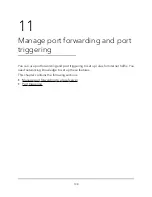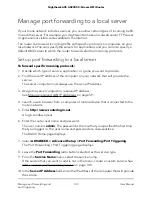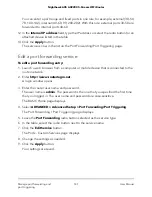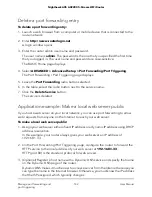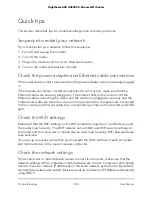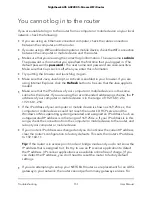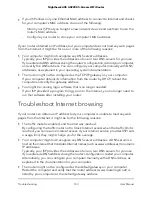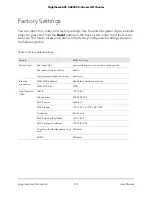example, the router cannot convert ADSL or cable data into Ethernet networking
information. NETGEAR does not support such a configuration.
You cannot access the Internet
If you can access your router but not the Internet, check to see if the router can obtain
a WAN IP address from your Internet service provider (ISP). Unless your ISP provides a
fixed IP address, your router requests an IP address from the ISP. You can determine
whether the request was successful using the router web interface.
To check the WAN IP address:
1. Launch a web browser from a computer or mobile device that is connected to the
router network.
2. Select an external site such as https://www.netgear.com/.
3. Enter http://www.routerlogin.net.
A login window opens.
4. Enter the router admin user name and password.
The user name is admin. The password is the one that you specified the first time
that you logged in. The user name and password are case-sensitive.
The BASIC Home page displays.
5. Click the ADVANCED tab.
The ADVANCED Home page displays.
6. Check to see that an IP address is shown for the Internet port. If 0.0.0.0 is shown,
your router did not obtain an IP address from your ISP.
If your router cannot obtain an IP address from the ISP, you might need to force your
modem to recognize your new router by restarting your network. For more information,
see Sequence to restart your network on page 148.
If your router is still unable to obtain an IP address from the ISP, the problem might be
one of the following:
•
Your Internet service provider (ISP) might require a login program. Ask your ISP
whether they require PPP over Ethernet (PPPoE) or some other type of login.
•
If your ISP requires a login, the login name and password might be set incorrectly.
•
Your ISP might check for your computer’s host name. Assign the computer host
name of your ISP account as the account name on the Internet Setup page.
User Manual
152
Troubleshooting
Nighthawk AX5 AX2200 5-Stream WiFi Router