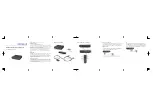NETGEAR Roku Player (NTV250)
Installation Guide
©2010 NETGEAR, Inc. All rights reserved.
Technical Support
Thank you for selecting NETGEAR products.
Locate the serial number on the label of your product and use it to register
your product at
http://www.NETGEAR.com/register
. Registration is required
before you can use the telephone support service. Registration at the
NETGEAR website is strongly recommended.
Go to
http://support.netgear.com
for product updates and Web support.
For complete DoC please visit the NETGEAR EU Declarations of
Conformity website at:
http://kb.netgear.com/app/answers/detail/a_id/
11621/
Trademarks
NETGEAR, the NETGEAR logo, ProSafe, Smart Wizard, and Auto Uplink
are trademarks or registered trademarks of NETGEAR, Inc. Microsoft,
Windows, Windows NT, and Vista are registered trademarks of Microsoft
Corporation. Other brand and product names are registered trademarks or
trademarks of their respective holders.
Statement of Conditions
In the interest of improving internal design, operational function, and/or
reliability, NETGEAR reserves the right to make changes to the products
described in this document without notice. NETGEAR does not assume
any liability that may occur due to the use or application of the product(s) or
circuit layout(s) described herein.
3
Package Contents
Remote control
NETGEAR Roku Player
Power adapter
2 AAA batteries
A/V cable
4
Your Player at a Glance
5
1: Connect to the TV
Choose the setup that matches the ports on your TV. For best
picture quality, use an HDMI connection (if available). Make
sure your TV is on and set to display the correct video input.
HDMI (preferred)
Connect an HDMI cable (sold separately) to the
HDMI
port on
your player and to the
HDMI IN
port on your TV.
6
AV
Connect the yellow connectors on the A/V cable (included) to
the
VIDEO
port on your player and the
VIDEO IN
port on your
TV. Connect the red and white connectors to the
R-AUDIO-L
ports on your player and the
L/R AUDIO IN
ports on your TV.