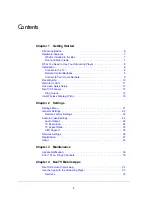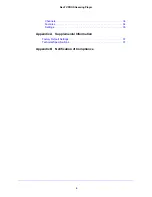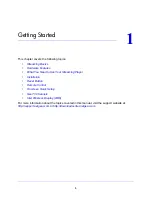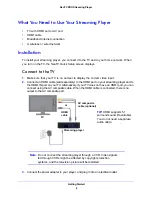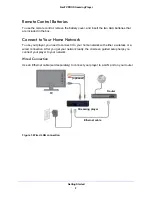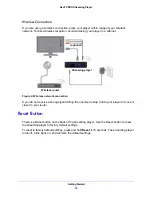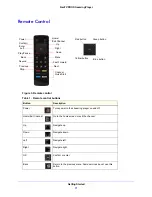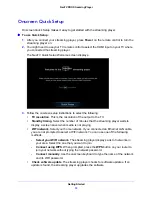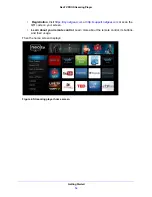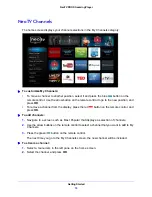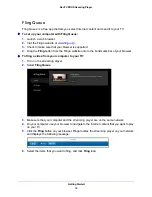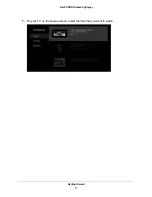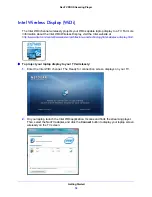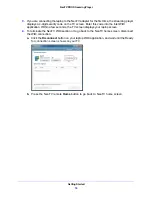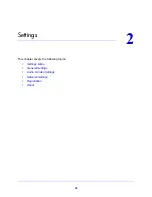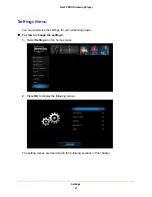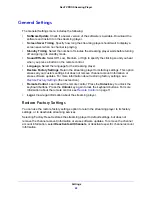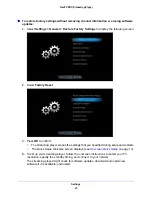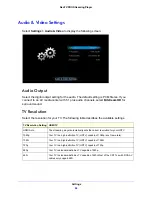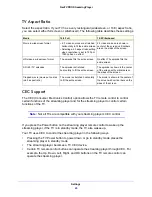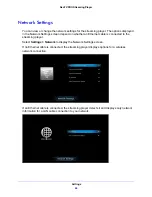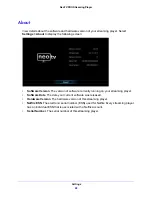Getting Started
13
NeoTV PRO Streaming Player
Onscreen Quick Setup
Onscreen Quick Setup makes it easy to get started with the streaming player.
To use Quick Setup:
1.
After you connect your streaming player, press
Power
on the remote control to turn the
streaming player on.
2.
You might need to use your TV remote control to select the HDMI input on your TV where
you connected the streaming player.
The NeoTV Quick Setup Welcome screen displays.
3.
Follow the onscreen setup instructions to select the following:
•
TV resolution
. This is the resolution of the output to the TV.
•
Standby timing
. Select the number of minutes that the streaming player waits to
display a screen saver when media is not playing.
•
WiFi network
. Select your home network. If you connected an Ethernet LAN cable,
you are not prompted to select a WiFi network. You can use one of the following
methods.
-
Select your WiFi network
. The streaming player displays a list of networks in
your area. Select the one that you want to join.
-
Connect using WPS
. When prompted, press the
WPS
button on your router to
join your network without typing the network password.
-
Connect manually
. Use the onscreen keyboard to type the name of the network
and its WiFi password.
•
Check software update
. The streaming player checks for software updates. If an
update is found, the streaming player upgrades the software.