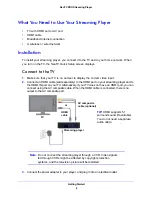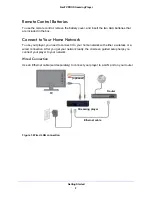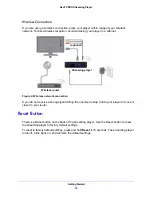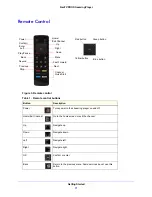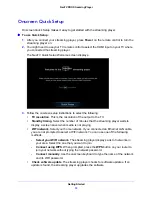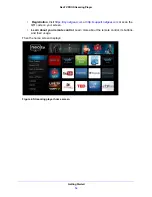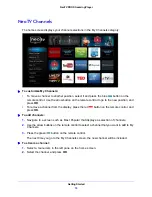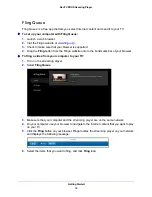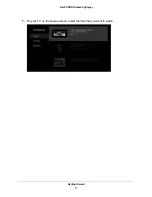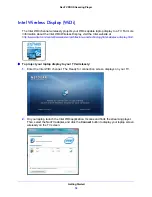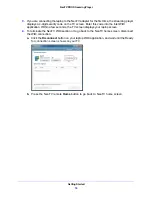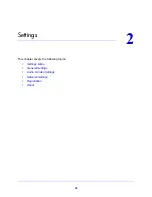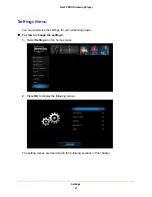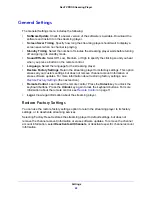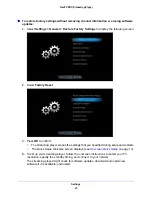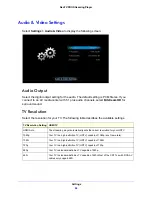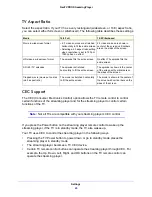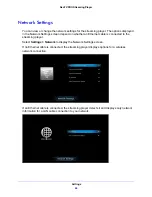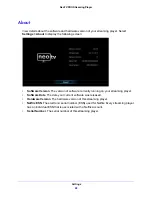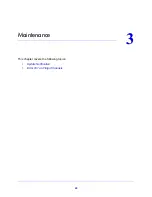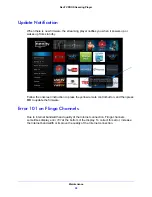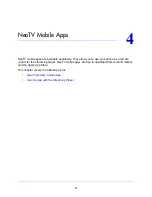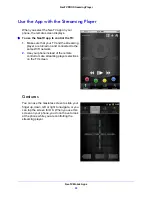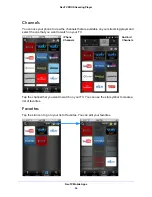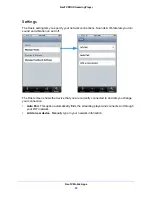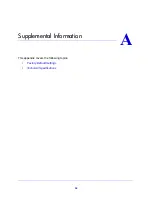Settings
22
NeoTV PRO Streaming Player
General Settings
The General Settings menu includes the following:
•
Software Update
. Check if a newer version of the software is available. Download the
software and install it on the streaming player.
•
Screen Saver Timing
. Specify how long the streaming player should wait to display a
screen saver when no channel is playing.
•
Standby Timing
. Select the number of minutes the streaming player waits before turning
off and going into standby mode.
•
Sound Effects
. Select Off, Low, Medium, or High to specify the clicking sound you hear
when you press a button on the remote control.
•
Language
. Select the language for the streaming player.
•
Restore Factory Settings
. Return the streaming player to its factory settings. This option
erases all your custom settings but does not remove channel account information or
erase software updates. For more information about restoring factory settings, see
Restore Factory Settings
(the next section).
•
Remote Control
. Learn about the remote control. Press the
Unlock
key to unlock the
keyboard buttons. Press the
Unlock
key again to lock the keyboard buttons. For more
information about the remote control, see
Remote Control
on page 11.
•
Legal
. View legal information about the streaming player.
Restore Factory Settings
You can use the restore factory settings option to return the streaming player to its factory
settings, or to deactivate streaming services.
Selecting Factory Reset restores the streaming player to default settings, but does not
remove the channel account information or erase software updates. To remove the channel
account information, select
Deactivate All Channels
, or deactivate specific channel account
information.