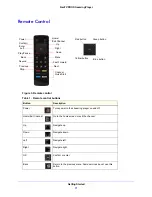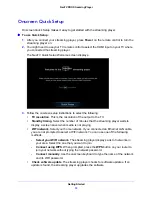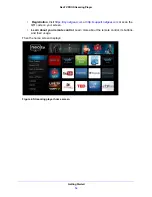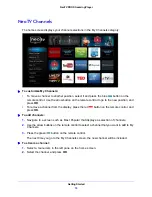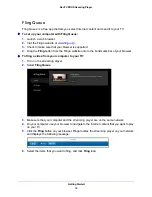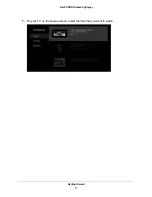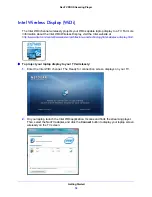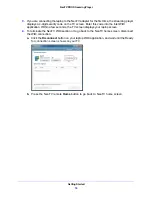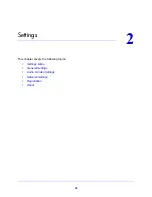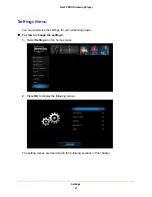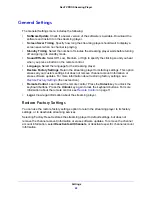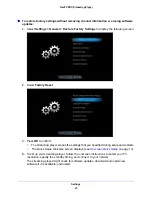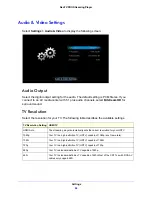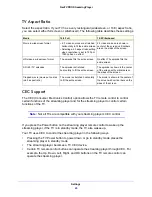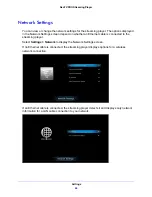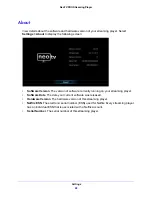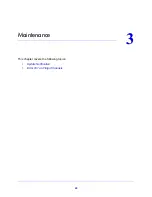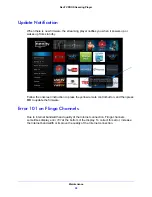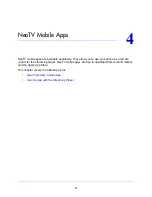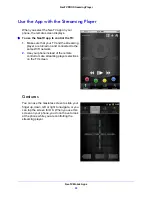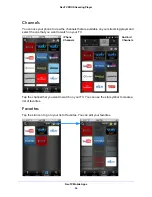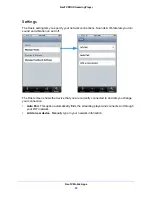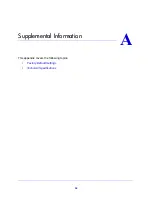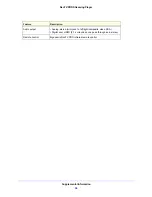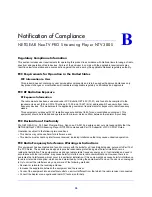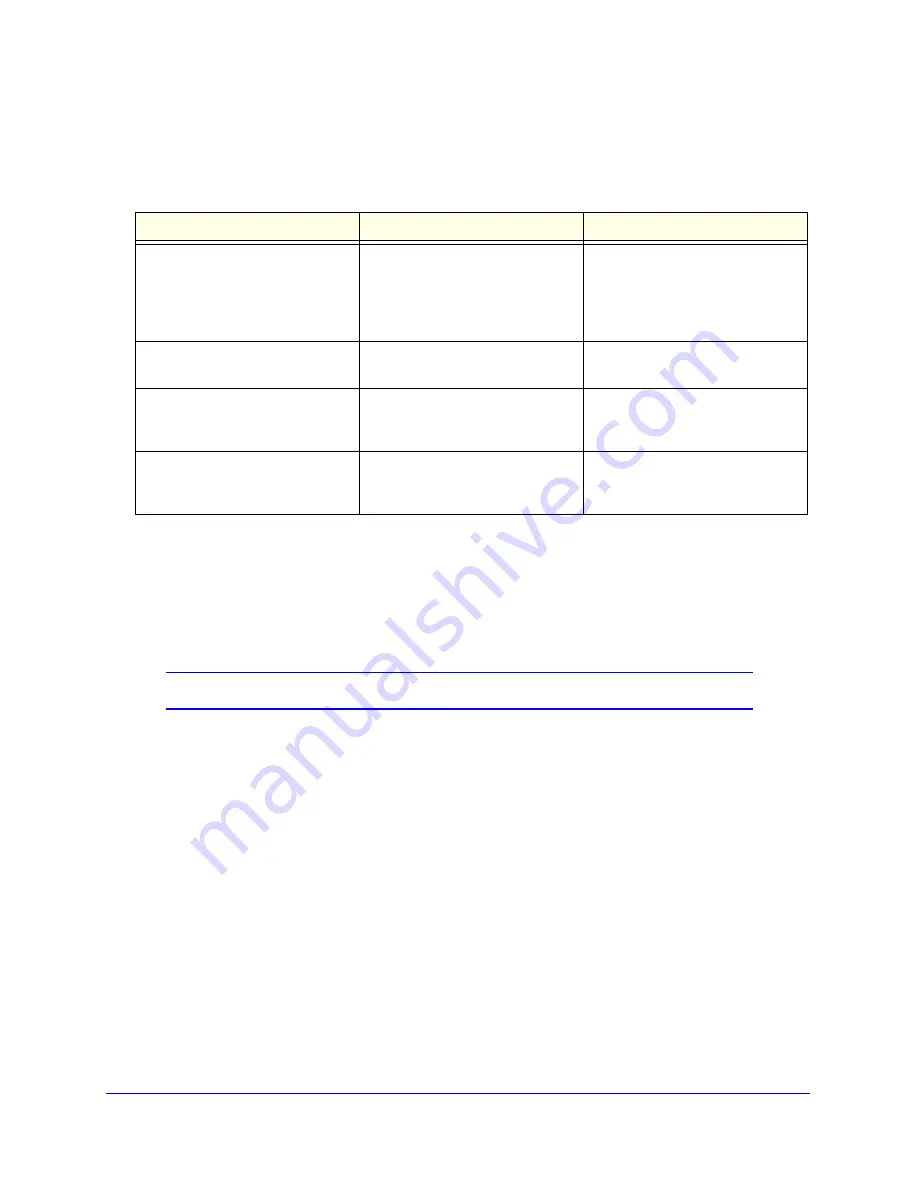
Settings
25
NeoTV PRO Streaming Player
TV Aspect Ratio
Select the aspect ratio. If your TV has a very rectangular (widescreen, or 16:9) aspect ratio,
you can select either full screen or pillarboxed). The following table describes these settings.
CEC Support
The CEC (Consumer Electronics Control) option allows the TV remote control to control
certain functions of the streaming player and for the streaming player to control certain
functions of the TV.
Note:
Not all TVs are compatible with your streaming player’s CEC control.
If you press the Power button on the streaming player remote control to wake up the
streaming player, if the TV is in standby mode, the TV also wakes up.
Your TV uses CEC to control the streaming player in the following ways.
•
Pressing the TV Power button to power down or go to standby mode places the
streaming player in standby mode.
•
The streaming player becomes a TV CEC device.
•
Certain TV remote control buttons can operate the streaming player through CEC. For
example, the Up, Down, Left, Right, and OK buttons on the TV remote control can
operate the streaming player.
Media
16:9 Full
16:9 Pillarboxed
Movie in widescreen format
• 4:3 video sources are stretched
horizontally to fit the entire screen.
• Selecting a 4:3 aspect ratio setting
when resolution is set to 720p or
1080i/p has no effect.
4:3 video sources are shown in
center of the screen; vertical bars
are on the sides of the screen.
HD video in widescreen format
The episode fills the entire screen.
No effect. The episode fills the
entire screen.
SD (4:3) TV episodes
The episode is stretched
horizontally to fit the entire screen.
The episode is shown in the center
of the screen with vertical bars on
the sides of the screen.
Cropped movie (movie put on disk
in 4:3 aspect ratio)
The movie is stretched horizontally
to fit the entire screen.
The movie is shown in the center of
the screen with vertical bars on the
sides of the screen.